Question of the Week
Each week we'll use this space to share a question (or more!) that we've received about Quercus and other Academic Toolbox tools.
This week's question is: "How can I download lecture videos that were uploaded to MS Stream by a former TA?"
This Week's Faculty Question
Q: A former TA for my course recorded a number of videos and saved them to her U of T MS Stream account. She recently graduated and lost access to her Uof TMicrosoft 365 account so she cannot log into Stream anymore. She also did not keep any local copies of the videos. Is there a way I can access the videos on Stream and download them myself? Maybe from a backup? I need to make them available to students for an upcoming class. I have the Stream video links so I can share those, but I would really prefer to have access to the videos themselves because I'd like to move them away from Stream and upload them to MyMedia instead.
A: Since the videos were uploaded on the personal Stream account of your former TA, you would not be able to access them for downloading. Your only option would be to share the existing video links , which you already have access to. As long as the permission for those videos was set to "Allow everyone in your company to view the video" your students will be able to view them.
NOTE: Our office does not have admin access to MS Stream or other Office 365 applications. If you would like to look into the possibility of retrieving the videos from the TA's account, you can contact the team at Enterprise Applications and Solutions Integration (EASI). To open a support ticket for this specific issue, navigate to their Get Help page and complete the service request form, making sure to select the following options: End User Computing > Microsoft Office 365 Applications > Others. Be sure to also include a detailed description of your question/situation.
To prevent a similar situation in future courses, please use one of the options below.
How can you ensure you have access to course videos recorded and uploaded by other members of your teaching team?
-
Create a shared OneDrive folder where everyone on the teaching team uploads a copy of their video files to be shared for a course. A OneDrive folder will also make video archiving and re-use across courses much easier. Regardless of which hosting platform you choose for your videos, having a copy in a shared OneDrive folder is always a good idea.
- For instructions on how to create a OneDrive folder for sharing, see our guide How to create a shared, editable folder.
-
For videos uploaded to MS Stream, ensure that the person who uploaded the videos to their personal Stream account, assigns you as 'Owner' of the videos as well. While it's not possible to transfer ownership of MS Stream videos, the original owner can add additional owners to a video via the Permissions tab by:
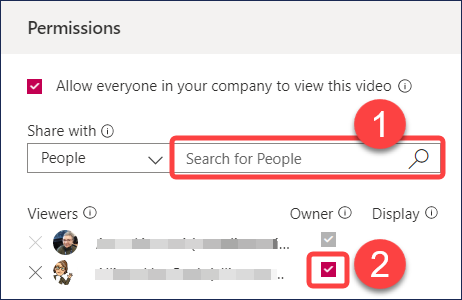
- Adding individual 'viewers' via Share with > People, and
- Checking the box in the 'owner' column, to make the viewer also an owner of the video.
- As a designated owner, you will be able to edit and download the videos, even though they exist on another person's account.
-
For uploading videos to MyMedia, we recommend requesting a MyMedia account specifically for each course versus uploading video under one teaching team member's UTORid. This option is especially helpful if you have multiple people uploading videos for one course (e.g. instructors and TAs). This allows access to see the videos regardless of who uploaded the content and it can be helpful to provide some organization to your videos by course.
- For instructions on requesting a MyMedia account for your course, please see our guide How can I request a MyMedia account for my course?
For additional assistance with selecting a video hosting platform, please view the following guides:
You can also contact us at fase.edtech@utoronto.ca or book a consultation.
Have a Quercus (or EdTech) question? Please contact FASE's EdTech Office.
