Faculty Question of the Week
Each week we'll use this space to share a question (or more!) that we've received about Quercus and other Academic Toolbox tools.
This week's question is: "How can I limit page and module access to specific groups of students in my Quercus course?"
This Week's Faculty Question
Q: I want to make certain modules, pages, and files visible only to certain groups of students within my Quercus course. I know I can add students to groups, but how do I then limit the modules, pages, and files they can access? Should I create sections instead?
A: In the case you describe, creating sections will not help. There are certain areas within Quercus that allow you to differentiate according to section. For example, you can assign a Quiz, Assignment, or Discussion to a specific section of your course. You can also post an Announcement to specific sections.
Other types of content in Quercus, however, cannot be differentiated by section. This includes Files, Pages, and Modules. So, in your case, where you want to restrict access to pages, files, and modules to a specific group of students, creating sections is not the way to go. What you can do, instead, is use groups to add pages and files directly to a group space. This will limit access to only the members of the group. You cannot, however, use this option to restrict access to modules. This is because modules cannot be differentiated by group or by section. Modules can only be created and shared in the main course space and are always accessible to everyone in the course.
How can you add Files and Pages inside a Group space?
1. Create your groups
If you have not already created your groups, you will have to start by creating a Group Set, adding groups to it, and assigning students to those groups. For details, review the Canvas Instructor Guide:
2. Visit the Group Homepage
Once your groups are created and students added to the groups, you will then need to visit the group where you want to add the files and create the pages. Anyone with a Teacher or TA role in the course can visit Group Homepages by following the steps below:
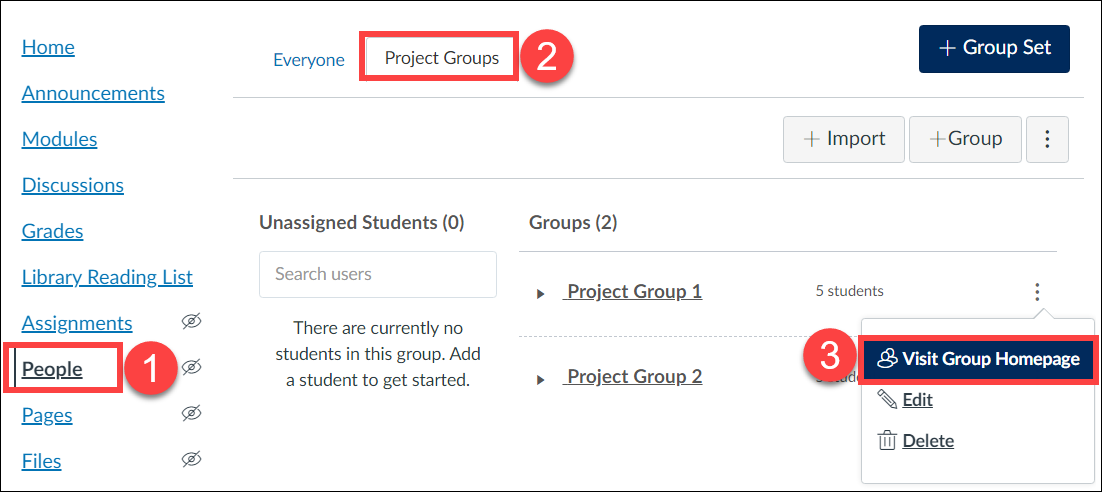
- Select People from the Course Navigation menu
- Open the Group Set by selecting its name (Group Sets appear to the right of the Everyone tab on the People page)
- Select Visit Group Homepage from the three option dots beside a group’s name.
For complete instructions, review the Canvas Instructor Guide:
3. Create a Page or add Files in the Group space
You can then create a page or add files inside the group space. For instructions, review the following Canvas Guides:
NOTES:
- Within a group space, any member of that group can create pages and add files.
- Pages cannot be created in the main course space and then imported into a group space.They must be created directly inside the group space.
For additional assistance setting up Group Sets and Groups in your course, please contact us at fase.edtech@utoronto.ca or book a consultation.
Have a Quercus (or EdTech) question? Please contact FASE's EdTech Office.
