Weekly Quercus Updates
This week: Crowdmark Dashboard Update, This Week's Faculty Question: I’m setting up my Quercus course and I’ve copied over some content from a previous course. I used the Link Validator to check all my course links and it brought up some links with the following messages: external links in this resource were unreachable and links to other courses in this resource may not be accessible by the students in this course. What do these messages mean? Do I need to check all these links? All the links seem to work for me!
In this Weekly Update:
Crowdmark Dashboard Update
The Crowdmark dashboard has a new look! Crowdmark released an update to the assessment cards on the Course dashboard this week. The assessment cards now display additional information to the instructional team regarding the details of the assessment, including:
- Assessment set up information: assessment type and title, student section(s) assigned to the assessment, whether timed or group assessment options have been selected, distribution time, and due date
- Assessment progress states from creation to completion: Draft, Distributed, Grading, or Completed
This new layout will help keep instructors' assessments organized and provides grading teams a quick view of how multiple assessments are progressing.
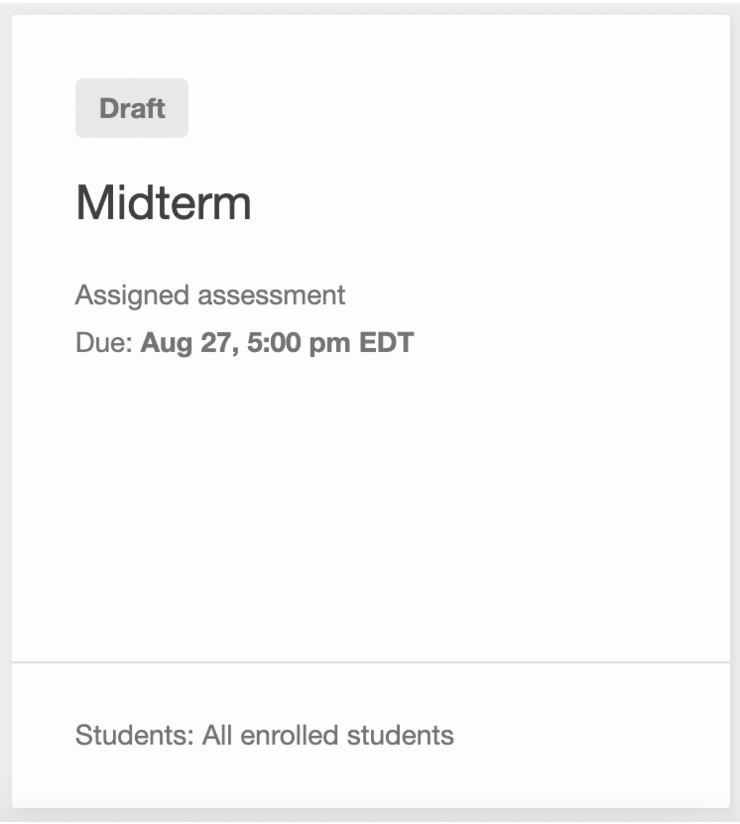
This Week's Faculty Question
Q: I’m setting up my Quercus course and I’ve copied over some content from a previous course. I used the Link Validator to check all my course links and it brought up some links with the following messages: external links in this resource were unreachable and links to other courses in this resource may not be accessible by the students in this course. What do these messages mean? Do I need to check all these links? All the links seem to work for me!
A: Using the Link Validator is a great way to test your course for any invalid or unresponsive external links and for any unpublished or deleted content. Occasionally, the Link Validator will return false positives if the link is to a site that requires authentication. For example, the message "external links in this resource were unreachable" can mean one of the following:
- The link is fine but goes to a UofT resource where the student needs to login to view the content (e.g., a link to a video hosted on MyMedia). If the video URL is correct, students will be able to log in and view it.
- The link is and exteranl website that is not responding or is returning an error message. In this case, check the URL to make sure it was entered correctly and update the link if it has changed.
Similarly, the message "links to other courses in this resource may not be accessible by the students in this course" can mean one of the following:
- The link is fine but goes to another Quercus course which students may need to log in to view (e.g., link to a page in the Quercus Support Resources site). If the page URL still works and is still in the same location, students would still be able to access the link.
- The link was copied from another Quercus course and is still linked to that course. This may occur if you've copied and pasted content from a previous version of your course and that content contains images or file links from the original course. When you copy and paste the content to your new course, the links remain the same (that is, they are still linked to the files in the original course). They won’t look broken to you because you have access to the original course site. However, students who are not enrolled in that original course don’t have access to that site and will not be able to see the image or file. To avoid these broken links, you can use the Course Import tool or the Copy to feature to pull content in from another course. You can check these links in Student View.
NOTE: Student View will not work to check links to resources requiring authentication (i.e., a UTORid)
Have a Quercus (or EdTech) question? Please contact FASE's EdTech Office.
