Question of the Week
Each week we'll use this space to share a question (or more!) that we've received about Quercus and other Academic Toolbox tools.
This week's question is: "Is it possible to release assignment comments without releasing the marks in Quercus?"
This Week's Faculty Question
Q: I have a Quercus assignment where I would like to release the feedback comments to the students, before releasing the numerical grade. Is that possible to do, or do I need to release the grade and the comments at the same time?
A: Yes, that is possible! Typically, you would enter both the numerical grade and the feedback comments and release those together when you post the grades. However, in some cases, you may want to share only the feedback first - for example, if you wanted students to re-submit their assignment based on the feedback you provide. In that case, you can simply enter any comments in SpeedGrader and use the Post Grades option to release those comments to students. If you then want to add numerical grades at some point, you can avoid having them being immediately released to the students by Hiding Grades temporarily until you're ready to share them again with the numerical grade added. For clarity, all these steps are explained below.
To release assignment comments in Quercus without releasing a numerical grade
Before starting with the steps described below, ensure that your assignment Grade Posting Policy is set to Post Grades Manually to avoid accidentally releasing comments or grades (please see the following Canvas Instructor guide for details: How do I select a grade posting policy for an assignment in the Gradebook? (NOTE: The Grade Posting Policy is set to Manual by default for all ROSI courses in Quercus, but it's always a good idea to check!).
Then proceed with the following:
- In SpeedGrader, enter the comments/feedback for each student's submission and Submit (Note: if you do not select Submit, the comments will remain in draft mode and will not be available to students when you post the grades in Step 2).
- In the Gradebook, select the Post Grades option from the assignment column to release the comments to the students.
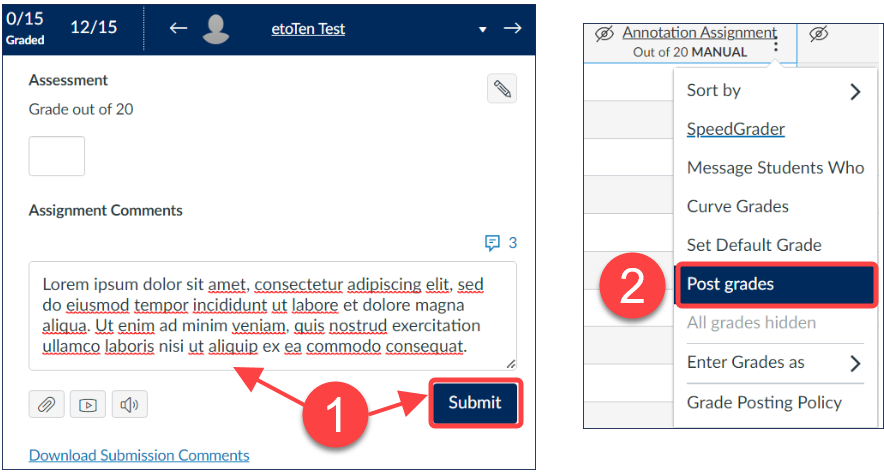
When they navigate to their Grades page, students will see that there is a comment, but no numerical grade has been assigned yet.

If you would like to add a numerical grade at some point, you would continue with the following steps:
- In the Gradebook, select the Hide Grades option from the assignment column
- In SpeedGrader, enter the numerical grade for each student's submission and Submit
- In the Gradebook, select the Post Grades option from the assignment column to release the numerical grade to the students.
When they navigate to their Grades page, students will now see both the comment and the numerical grade for the assignment.

NOTES
For more details on posting and hiding grades, see the following Canvas guides:
- How do I post grades for an assignment in the Gradebook?
- How do I hide grades that were previously posted in the Gradebook?
For additional assistance with SpeedGrader and Gradebook settings and features, with grading and assessments in general, please contact the EdTech Office or book a consultation.
Have a Quercus (or EdTech) question? Please contact FASE's EdTech Office.
