Faculty Question of the Week
Each week we'll use this space to share a question (or more!) that we've received about Quercus and other Academic Toolbox tools.
This week's question is: "Why didn't my students get the extra time I gave them on their quiz?"
This Week's Faculty Question
Q: I set up a graded, timed Quiz in Quercus with the timer set for 30 minutes. I also set up the quiz availability window (the available from and available to times) to match the timer (i.e., 30 minutes). I had a couple of students with accommodations for additional time, so I extended their availability window by the required time (in this case 30 minutes for both students) before they started the quiz. After they started the quiz, I used the Moderate Quiz feature to extend their timer by 30 minutes to match their availability window. The Moderate Quiz page clearly showed that the extra time had been added for these two students. So, both of them should have been given 60 minutes to write the quiz.
However, both students said that they did not receive the additional 30 minutes - their timer started with 30 minutes and their quiz automatically submitted once that time was up. I ended up having to give these students an additional attempt on the quiz so they could go back in and complete it. How can I avoid this situation in the future?
A: The accommodations you described (both the extension to the 'Available to' date/time and the 'Moderate Quiz' extra time) need to be applied before students start the quiz in order for them to apply properly. If you try to extend the timer in Moderate Quiz while the students are writing the quiz by using the pencil icon on the right, you will see the extra time applied under their name [1]. However, that extra time will only apply to their subsequent attempts for the quiz, not their current one. In fact, you should notice that the remaining time for the student,the clock icon [2], does not show the additional time.
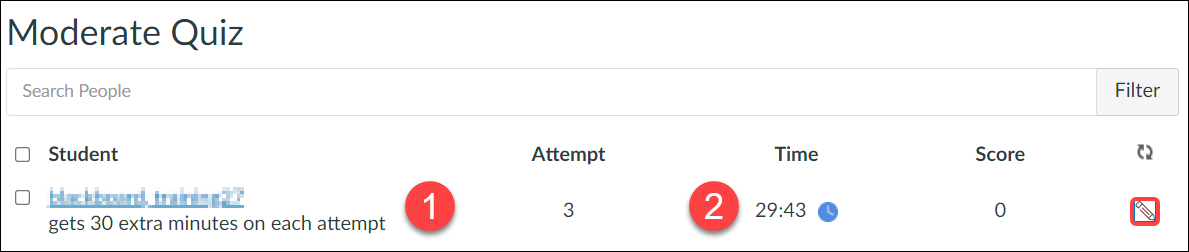
What can you do if you need to extend a student's time on their current quiz attempt?
While the best option is always to set up accommodations before students start their quiz, you may sometimes need to extend a student's time on their current quiz attempt. In these cases, from the Moderate Quiz page, select the clock icon shown above. Then, do the following on the Extend Quiz Time page that opens up:
- Enter the number of extra minutes you want to give the student as part of their current attempt.
- Choose whether you want to add those minutes to the current time (the now option) or the scheduled end time (the current end time option).
- Select Extend Time to apply the extension.
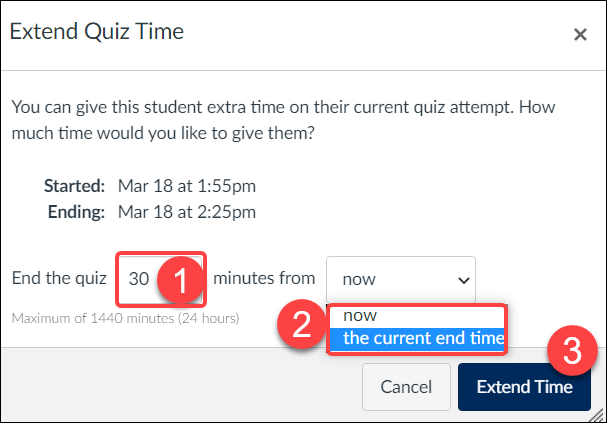
You should now see the additional time applied on the quiz timer (clock icon) on the Moderate Quiz page. Students may need to refresh their quiz page in order to see the additional time.
Notes: The quiz availability dates still apply when moderating a quiz, including when adding extra time on the current attempt. If the Until date passes while students are writing the quiz with extended time, the quiz will auto-submit even if the student's time extension has not expired.
For more information on quiz accommodation options, please review the following:
- ETO Guide: What accessibility accommodations are available in quizzes?
- Canvas Instructor guide: Once I publish a timed quiz, how can I give my students extra time? (the section Add Extra Time on Current Attempt appears about two thirds down the page)
In addition, consider contacting the EdTech Office or scheduling a Quercus/Academic Toolbox consultation to review the details of your quiz settings and any accommodations.
Have a Quercus (or EdTech) question? Please contact FASE's EdTech Office.
