Quercus Updates
This week: Importing SCORM packages into Quercus (known issue resolved), This Week's Faculty Question: How can I export a roster of the student groups in my course?
In this Weekly Update:
- Importing SCORM packages into Quercus: Known issue (this issue has been resolved as of October 20, 2021)
- This Week's Faculty Question
Importing SCORM packages into Quercus: Known issue (Update: resolved as of Oct. 20, 2021)
If you import SCORM packages into Quercus to share content created with authoring tools (e.g., Articulate Storyline, Articulate Rise, Adobe Captivate) with your students, please be aware of a current issue with the import process.
Problem description
You will be able to (with repeated page refreshes) upload the SCORM package into Quercus and select an import type (Graded Assignment, Ungraded Assignment, or Page). However, the associated assignment or page will not be created. Canvas is currently investigating this issue and working towards a resolution.
Suggested workaround
In the meantime, if you don't need to track students' progress or results, you can use the following workaround for sharing content you would normally package as SCORM (provided by Will Heikoop, Coordinator, Digital Learning Innovation, UofT) .
- Publish the Storyline/Rise/Captivate object for Web/HTML 5 (instead of LMS) and zip
- In Quercus, go to Files and create a new folder for the content
- In that folder, upload the zip file made in step one, selecting to expand option when you upload
- After the file has uploaded and expanded, you will see a story.html (for Articulate Storyline) or an index.html file (for Articulate Rise or Adobe Captivate). Right click on that file title and select the option to copy the link address.
- In a Page (or any area with a Rich Content Editor) share that link. Students will be able to select the link and view/interact with the content.
Notes: The above workaround requires access to the original authoring tool project files. The workaround will NOT give a grade passback in the Quercus gradebook.
If you have any questions or require assistance with the above workaround, please contact FASE's EdTech Office.
This Week's Faculty Question
Q: I've created student project groups in my course using the Group tool. How can I export these groups and their members into a file (e.g., an Excel spreadsheet)?
A: There is in fact an easy way to get a roster with group membership, using a feature of the built-in Group tool in Quercus. Once your groups have been created and students have been assigned to them (either by you or via self-sign-up), you can use the steps below to generate your roster:
- Select the People tab from your course navigation menu
- Select the Group Set that contains the groups you want to get a roster for (in the example shown in the screenshots below, I've selected Project Groups Winter 2021, a group set which contains 2 groups)
- Select the +Import button on the right
- From the page that opens, select Download Course Roster CSV
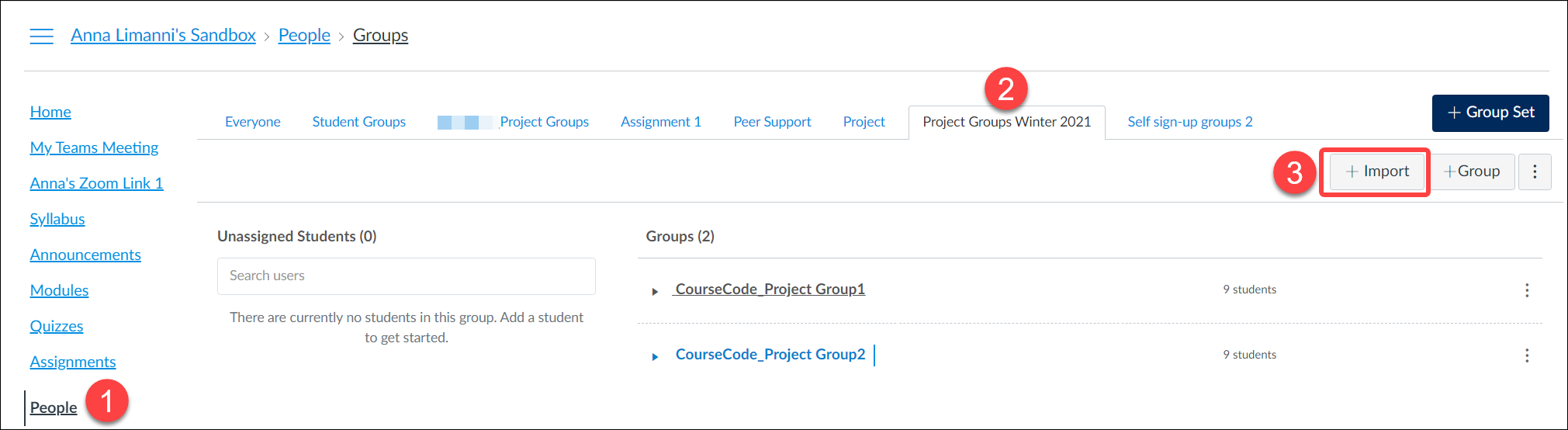
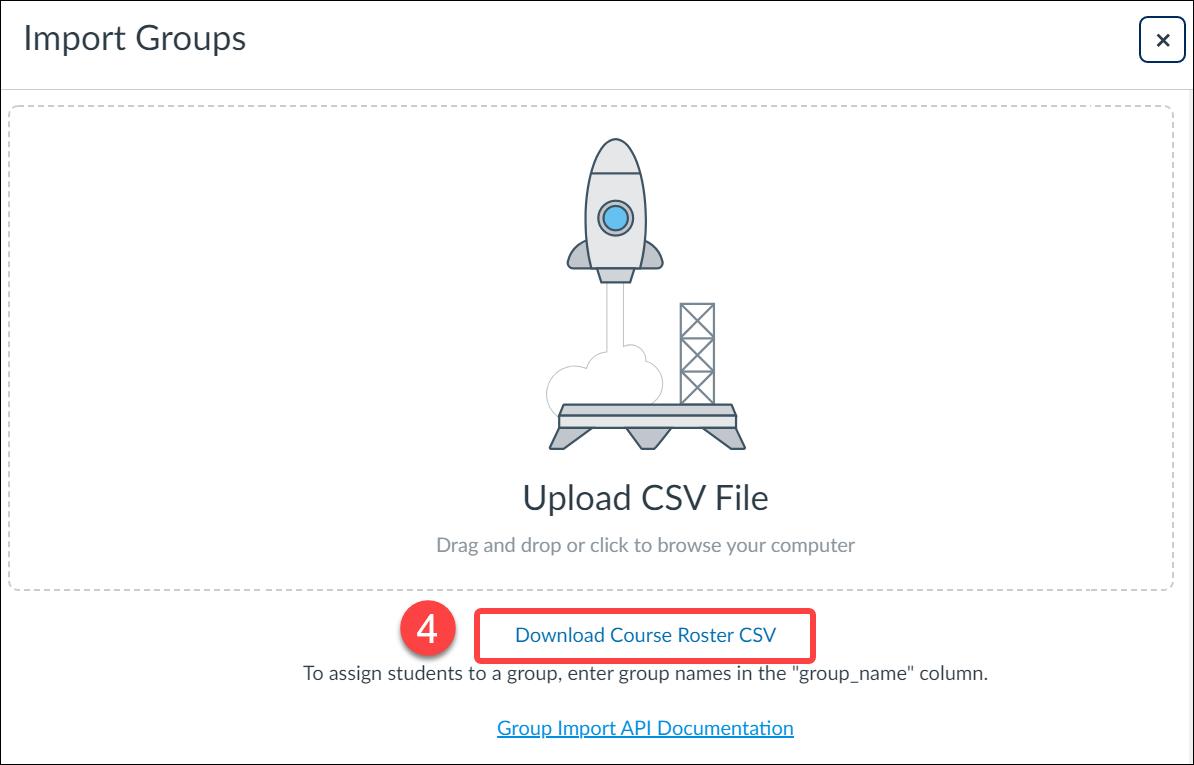
Below is an example of the CSV file that will download - for most purposes, you can probably remove all the columns that are not highlighted (login_ ID = student UTORid)

Note: You can also use the Group Import tool to create groups within a group set and assign students to them (as an alternative to using the UT Advanced Group Tool to create student groups)
Have a Quercus (or EdTech) question? Please contact FASE's EdTech Office.
