Weekly Quercus Updates
This week: Speedgrader Comment Library, Upcoming Crowdmark maintenance,This Week's Faculty Question: I am having issues properly calculating the final grades in Quercus. I see a discrepancy between the marks that I am calculating in my own Excel spreadsheet and the final marks that are coming up in Quercus in the Total Grade calculation. I think the issue may be that I gave students the option to improve their grade by taking the best 5 of 6 assignment scores instead of counting all 6. I’m fine to do this in Excel, but not sure how to incorporate this in Quercus. Is there a setting for this in the gradebook?
In this Weekly Update:
SpeedGrader Comment Library
The most recent Canvas release features an exciting update that makes giving feedback on assignments easier! You can now add and save frequently-used text comments in a SpeedGrader Comment Library. You can then apply your saved comments across multiple students and assignments. Because the Comment Library is user-specific (not course-specific), you can also use your saved comments in all the courses where you have access to SpeedGrader. Note, however, that there isn't currently an option to share your Comment Library with others. This means that your comments are not available to other instructors, TAs or graders in your courses.
Follow the 3 steps below to start building and using your comment library:
- In SpeedGrader, open the Comment Library
- Add your comment to the library
- Select a comment to apply to a student submission in SpeedGrader
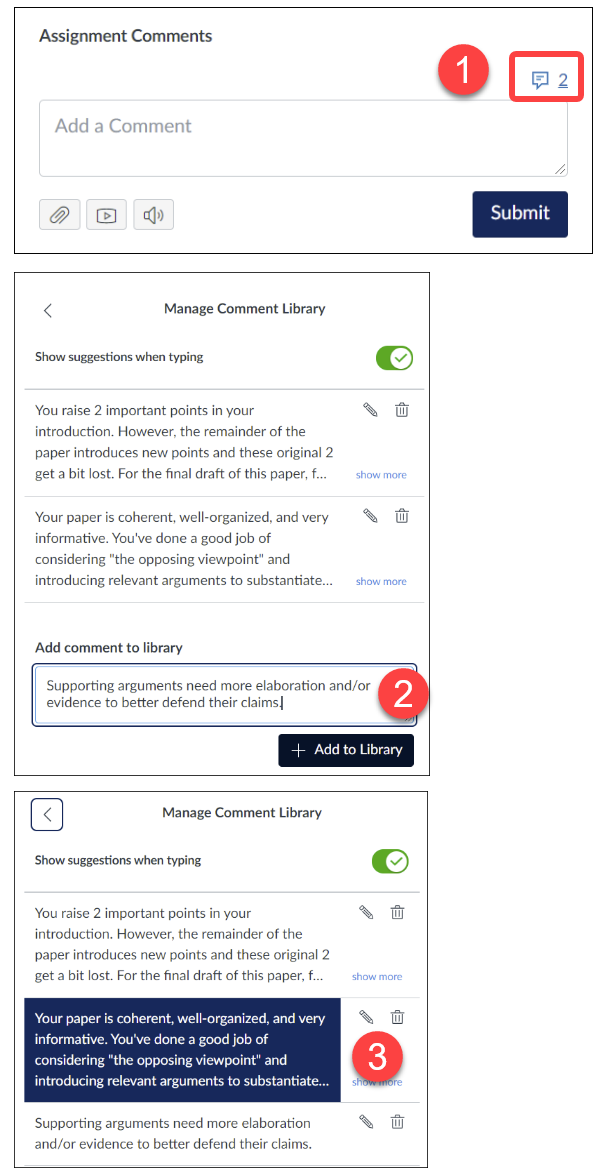
For additional information, please have a look at the Canvas guide: How do I use the Comment Library in SpeedGrader? or contact the EdTech Office.
Upcoming Crowdmark Maintenance
If you are using Crowdmark assessments in your current courses, please note that Crowdmark will be unavailable on Sunday July 11, 2021 from 7:00am to 1:00pm EDT for scheduled maintenance.
This Week's Faculty Question
Q: I am having issues properly calculating the final grades in Quercus. I see a discrepancy between the marks that I am calculating in my own Excel spreadsheet and the final marks that are coming up in Quercus in the Total Grade calculation. I think the issue may be that I gave students the option to improve their grade by taking the best 5 of 6 assignment scores instead of counting all 6. I’m fine to do this in Excel, but not sure how to incorporate this in Quercus. Is there a setting for this in the gradebook?
A: If your course is not using a weighted gradebook, then the Total score in Quercus is calculated based on the number of points for each assignment and the students' average score for the assignments. In this case, if you students did not submit an assignment (i.e., they submitted only 5/6 assignments, as you described), then this might be the source of the discrepancy you are seeing between the Quercus Total grade and the total that appears in your Excel sheet. If you leave the scores from the missing submissions blank (–), they will be treated as excused and will be ignored in the calculations of Total scores. However, if you mark the missing submissions with a zero, this will lower the student's Total score. In either case, your spreadsheet calculations will not match what appears in Quercus.
To avoid the discrepancy between your Excel spreadsheet and the Quercus Gradebook, you can incorporate a rule that allows students to complete 5 out of 6 possible assignments. This can be done in Quercus by first creating assignment groups .Once you have organized your assignments into groups, you can then create rules for each assignment group. In your case, you could create an assignment group for the 6 assignments and then create a rule to drop the assignment with the lowest grade. In the Gradebook, you would still have to assign a zero to the assignment the student did not submit in order for the correct score to be reflected in the Total score calculation.
Note: At the University of Toronto, the Total Grade column is hidden from students by default and should remain hidden (since official grades come from ACORN, not Quercus).
For assistance in organizing your Gradebook and Assignments page in Quercus, please consider booking a consultation with us for yourself and/or your teaching team.
Have a Quercus (or EdTech) question? Please contact FASE's EdTech Office.
