Weekly Quercus Updates
This week: Bb Collaborate update, This Week's Faculty Question: I enabled a grading scheme (the UofT Undergraduate Grading Scale) for an assignment in my course so I can assign students letter grades instead of a numerical grade, but it seems that they are still seeing numbers. The worst part is that they are seeing the number that corresponds to the highest possible grade in the letter category I assigned to them in SpeedGrader! Is there a setting I can select so that they only see a letter grade until I’m ready to share the numerical grade? If that’s not possible, how can I at least make sure that they’re not assigned the highest possible grade in the category?
In this Weekly Update:
Gallery View for Participants
BB Collaborate now supports Gallery View for participants. This feature was previously only available to Moderators, but a recent update means that now all participants will be able to see up to 25 videos at a time.
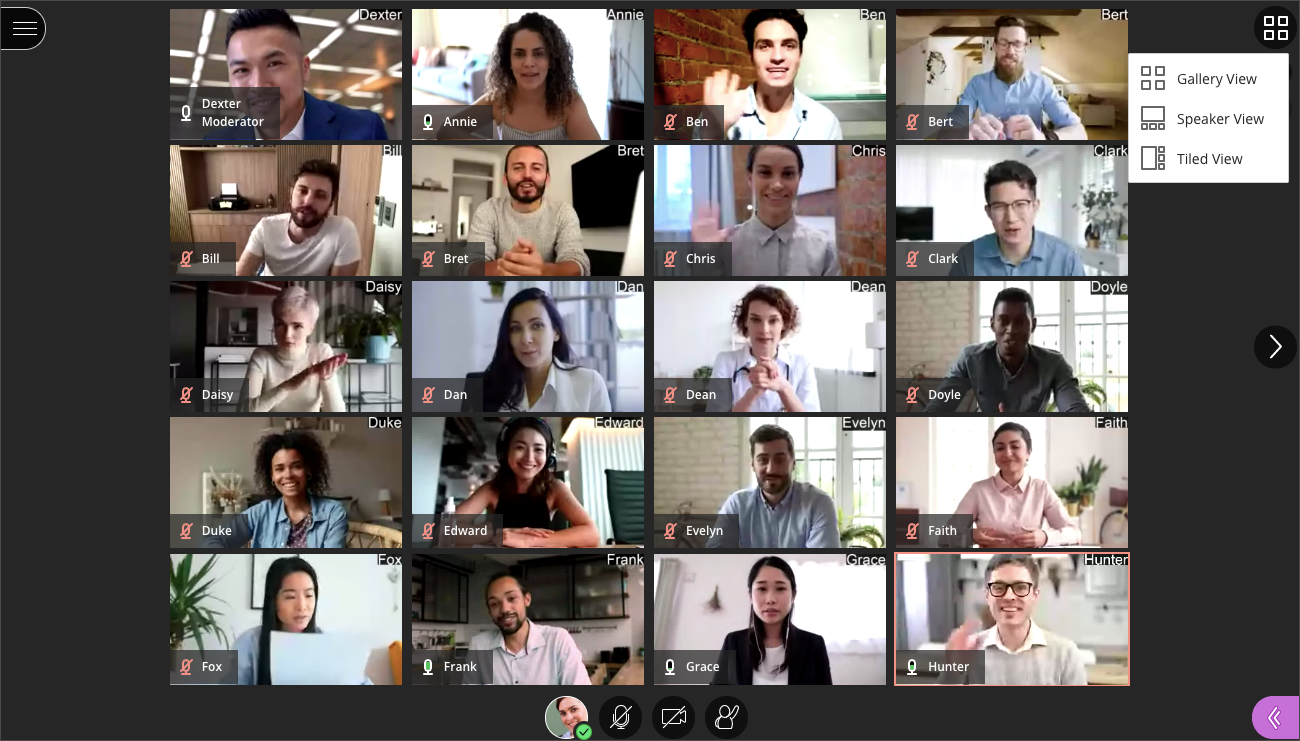
NOTES:
The maximum number of videos you can see depends on your browser, device, and session size:
- Chrome, Safari, and Microsoft Edge (Chromium): maximum of 25 videos with Gallery view
- Gallery view is not available in Safari on iOS or iPadOS
- Firefox browser: maximum of 2 videos only
- Large scale session (over 250 participants): maximum of 2 videos only
For additional information on this feature, please have a look at the following pages from Bb Collaborate:
This Week's Faculty Question
Q: I enabled a grading scheme (the UofT Undergraduate Grading Scale) for an assignment in my course so I can assign students letter grades instead of a numerical grade, but it seems that they are still seeing numbers. The worst part is that they are seeing the number that corresponds to the highest possible grade in the letter category I assigned to them in SpeedGrader! Is there a setting I can select so that they only see a letter grade until I’m ready to share the numerical grade? If that’s not possible, how can I at least make sure that they’re not assigned the highest possible grade in the category?
A: There are many things to consider when setting a Quercus Assignments to “Display Grade as Letter Grade” in the assignment settings and enabling a grading scheme, so we'll start with a caveat about using letter grades in Quercus. We typically recommend not entering letter grades in Gradebook or SpeedGrader unless you follow the steps in the Letter Grades guide published in the Quercus Support Resources and contact the EdTech Office for assistance. In particular, note that the default letter grading scheme in Quercus does not match the University of Toronto’s grading schemes. The number grade assigned to a letter grade is determined by the default grading scheme, unless you select one of the Uof T grading schemes.
In this case, you've already taken the extra step of selecting an appropriate grading scheme (the UofT Undergraduate Grading Scale) so let's start with the second part of your question since this is easier to address.
How can I ensure that the numerical grade corresponds to the letter grade I assigned?
The situation you describe is what typically happens when applying a grading scheme to an assignment and then entering a letter grade in the gradebook. The system is looking for a number (to calculate a total grade) and, when you assign a letter instead, it will default to the highest number for the range that corresponds to that letter. If you enter an A-, for example, your students will see both the letter grade and a score of 84 when they navigate to Grades:
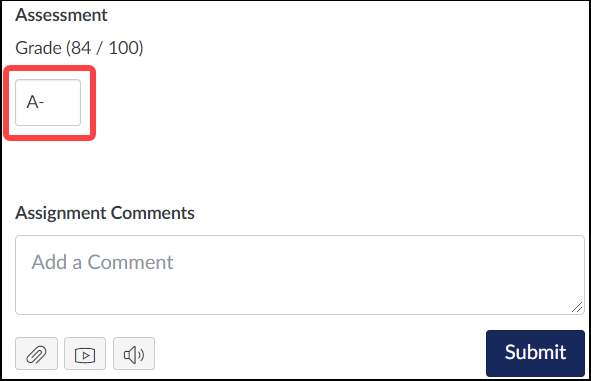

The solution is to enter the numerical grade you actually want to assign the student in SpeedGrader (i.e., enter 81, instead of A-). This will still keep the letter grade as an A-, but that A- will now correspond to the value you actually want to assign to the student.
How can I ensure my students only see a letter grade?
The second part of your question is trickier - there is no setting that you can select that would show your students only a letter grade and hide a numerical grade from them. There are a couple of workarounds you can try, but they both involve not entering a numerical grade at all:
Option A: Enter the letter grade as a text annotation on the submission itself
Use the SpeedGrader’s annotation features to add a text box with the letter grade to the actual digital submission. With this option, when you post the grades, students will be able see the letter grade assigned by reviewing the annotation feedback on the assignment itself, from the Submission details page.
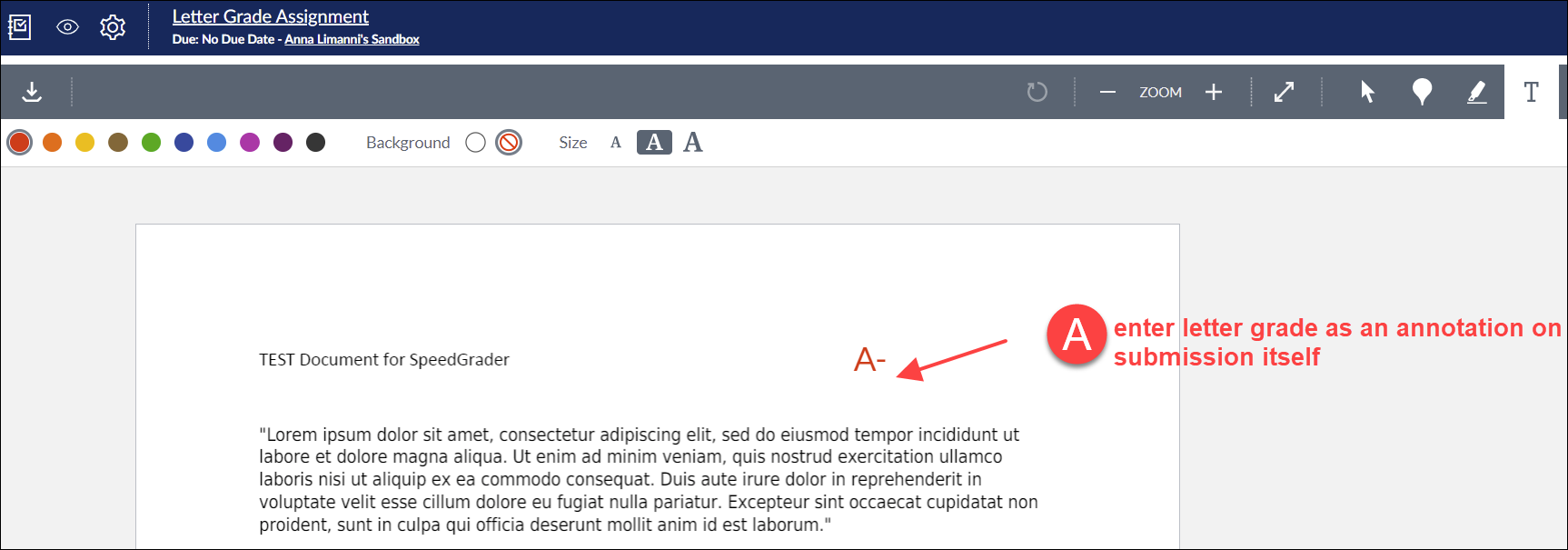
Option B: Enter the letter grade in the comment box
Use the comment box in the SpeedGrader to provide the student with the letter grade and do not enter anything in the box where you would typically enter the grade. Remember to Submit to save the comment to make it visible to the student. With this option, when you post the grades, students will be able see the letter grade assigned when they access the Assignment Comments.
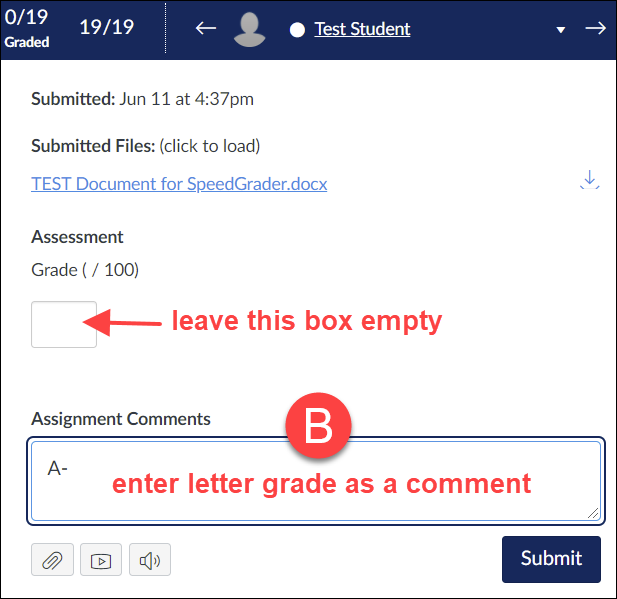
Have a Quercus (or EdTech) question? Please contact FASE's EdTech Office.
