Question of the Week
Each week we'll use this space to share a question (or more!) that we've received about Quercus and other Academic Toolbox tools.
This week's question is: "Where can I find grade distribution data for Quercus Assignments?"
This Week's Faculty Question
Q: When I grade a Quercus Quiz, I can then see grade distribution information available under Quiz Statistics. I can't seem to find anything similar for Assignments though. Is that information available in Quercus somewhere or do I have to download the Gradebook and calculate it myself?
A: Assignment grade distribution information is available directly in Quercus, but unlike Quizzes, the information does not appear on the Assignment Page via a Statistics tab. Instead, to see grades information for an assignment, you can use one of the options below (depending on the details you would like to see).
View assignment Average Score in SpeedGrader
You can see the Average Score for a particular assigment in the SpeedGrader, at the top right side of your screen:

View assignment Average Score, High Score, and Low Score in the Gradebook (Individual View)
You can see the Average Score, High Score, and Low Score for a particular assignment, in the Gradebook Individual View. To view assignment grade information using the Individual View Gradebook, navigate to your Gradebook, and do the following:
- Select Individual View.
- Scroll down to the Content Selection area and select the name of the assignment you want to view from the Select an assignment drop-down list, .
- View the grade distribution (in table format) in the Assignment Information area.
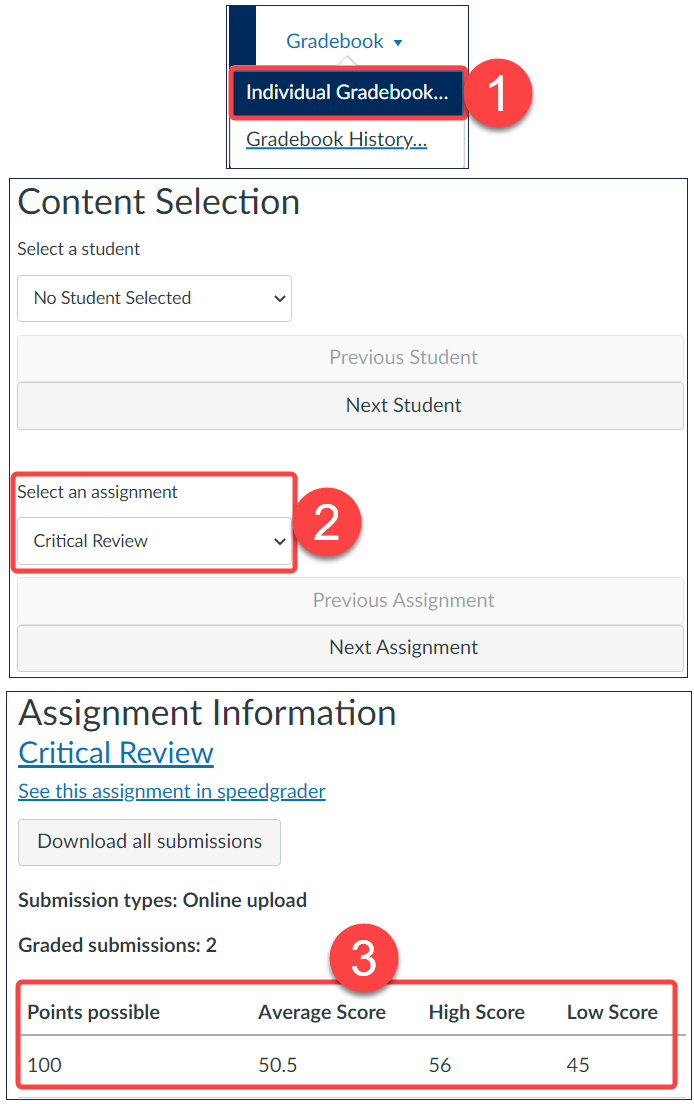
NOTE: The Individual View of the Gradebook will persist until you switch back to the Gradebook View.
View assignment Average Score, High Score, Low Score, and Score Frequency in New Analytics
You can see the Average Score, High Score, and Low Score (as well as frequency information for each score) for a particular assignment in New Analytics. To view assignment grade information using New Analytics:
- Select New Analytics in the Course Navigation menu.
- Select the Course Grade tab.
- Start typing the assignment name in the Filter Field and make a selection from the options that appear.
- View the Assignment Grade Information graph.
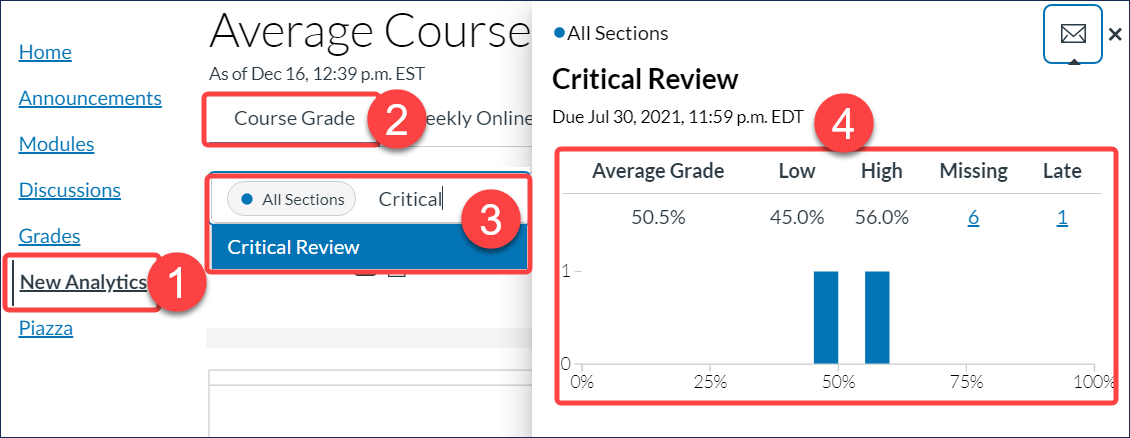
Have a Quercus (or EdTech) question? Please contact FASE's EdTech Office.
