Quercus Updates
This week: Canvas updates, This Week's Faculty Question: I accidentally deleted most of my previous course announcements. Is there a way I can restore those announcements so that students can access them again?
In this Weekly Update:
Canvas Updates
The latest Canvas release from October 16, 2021, includes a number of new features, updated features, and feature previews, including:
-
Sticky Navigation Menus
The Account, Course, and User Navigation Menus now remain sticky and are always visible on their respective pages. This means that when a long page is scrolled, the respective menu for that page is retained in the sidebar. You can see how this works on the Canvas Sticky Navigation Screencast.
With this feature, if the navigation menu is longer than the height of the screen (as might occur on some smaller screens or at lower resolutions), some links may be hidden but you will be able to scroll the screen to view all the menu links. The screenshot below illustrates the vertical scroll bars that might appear on a smaller screen.
Note: if you are on a Mac, you may need to activate scrolling in your browser to see the scroll bars.
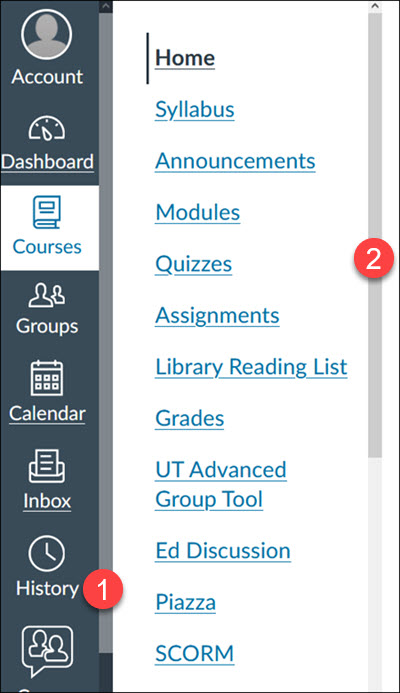
-
Submission Status Labels in SpeedGrader
You can now edit submission status labels (e.g. Late, Missing, Excused) for student assignments directly in SpeedGrader. As shown in the screenshot below, the SpeedGrader sidebar includes an Edit icon (pencil) that allows you to edit Submission Statuses, the same way as you can in the Gradebook. Adjusting a status in SpeedGrader also applies to the Gradebook.
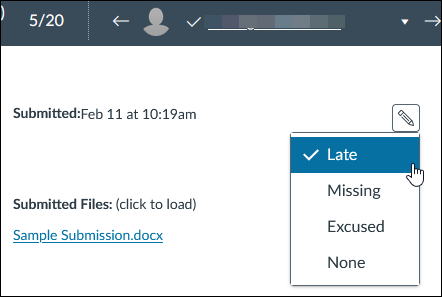
Note: If your assigment allows mutiple submissions, the Edit Status icon will only display for the most recent submission. It does not display for previous submissions.
For more information on editing submission statuses in SpeedGrader or the Gradebook, please review the following Canvas guides:
- How do I change the status of a submission in SpeedGrader?
- How do I change the status of a submission in the Gradebook?
-
Gradebook Assignment Search Option
The Gradebook Gradebook now includes two search fields: one for Student Names [1], and a new one for Assignment Names [2]. Using the Assignment Names search field will display any search results that match an assignment in the course.

For more information on the Gradebook, please review the Canvas guide: How do I use the Gradebook?
This Week's Faculty Question
Q: I accidentally deleted most of my previous course announcements. Is there a way I can restore those announcements so that students can access them again?
A: It is possible to restore select content in Quercus after it has been deleted, using an 'undelete' function. For complete instructions on using this function as well as an overview of its limitations, please have a look at our guide: Can I retrieve a deleted course item?
Note: As noted on the above guide, the undelete function is not a true, comprehensive restore function. It has important limitations. Therefore, we do not recommend relying on this tool and instead recommend, as always, that you carefully save your work and be thoughtful about deletions. In addition, we recommend that you also contact the FASE's EdTech Office for support with deleted items in your course.
Have a Quercus (or EdTech) question? Please contact FASE's EdTech Office.
