Quercus Updates
This week: Update to Assign to field (Assignments, Quizzes, and graded Discussions),This Week's Faculty Question: How do I set up the Quercus calendar so students can easily see the monthly calendar just for my course. Is there a way to put the calendar as part of the course home page?
In this Weekly Update:
- Update to Assign to field (Assignments, Quizzes, and graded Discussions)
- This Week's Faculty Question
Update to Assign to field (Assignments, Quizzes, and graded Discussions)
Thanks to a recent Canvas update, the Assign To field in Assignments, Quizzes, and graded Discussions now displays secondary information (i.e., UTORids) to differentiate students with the same name. This change will make it easier for instructors to differentiate students with the same name when assigning individual students different due dates and/or availability dates for an assignment, quiz, or graded discussion.
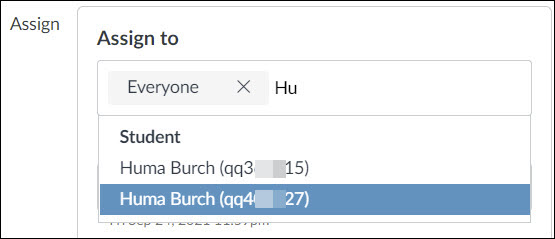
This Week's Faculty Question
Q: How do I set up the Quercus calendar so students can easily see the monthly calendar just for my course. Is there a way to put the calendar as part of the course home page?
A: The Quercus Calendar is a global feature and, when accessed from the global navigation menu on the left side of the Quercus interface, will display for students (and instructors) all assignments and events for ALL courses in one place. When accessed this way, the calendar needs to be filtered manually by selecting or deselecting the courses you want to view in the sidebar, under Calendars. However, you and your students also have a direct link to your specific course calendar on your course home page:
- Students can access this pre-filtered calendar view via a button on the right-side of the page (as shown on the screenshot below). As an instructor, you can only see this button if you view your Home Page using Student View. When students select that button, they will see all upcoming events and assignments for your course (Note: Assignments must have a due date to automatically appear on the Calendar)
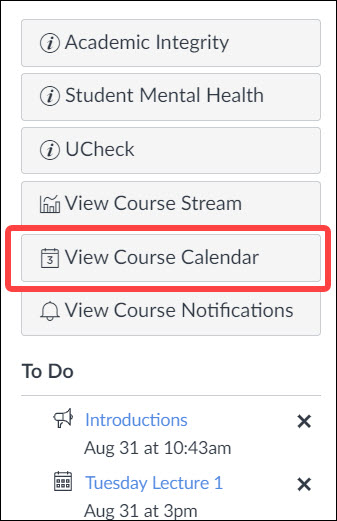
- Instructors also have access to a pre-filtered calendar for each of their courses, also on the right side of the course Home Page, to the right of the Coming Up items, below the To Do items:
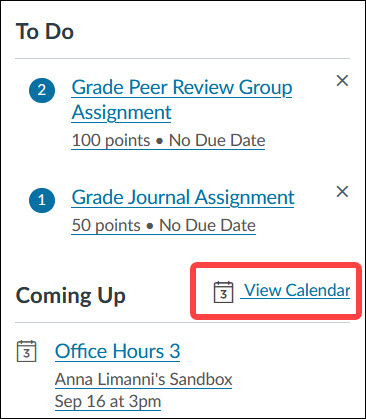
Have a Quercus (or EdTech) question? Please contact FASE's EdTech Office.
