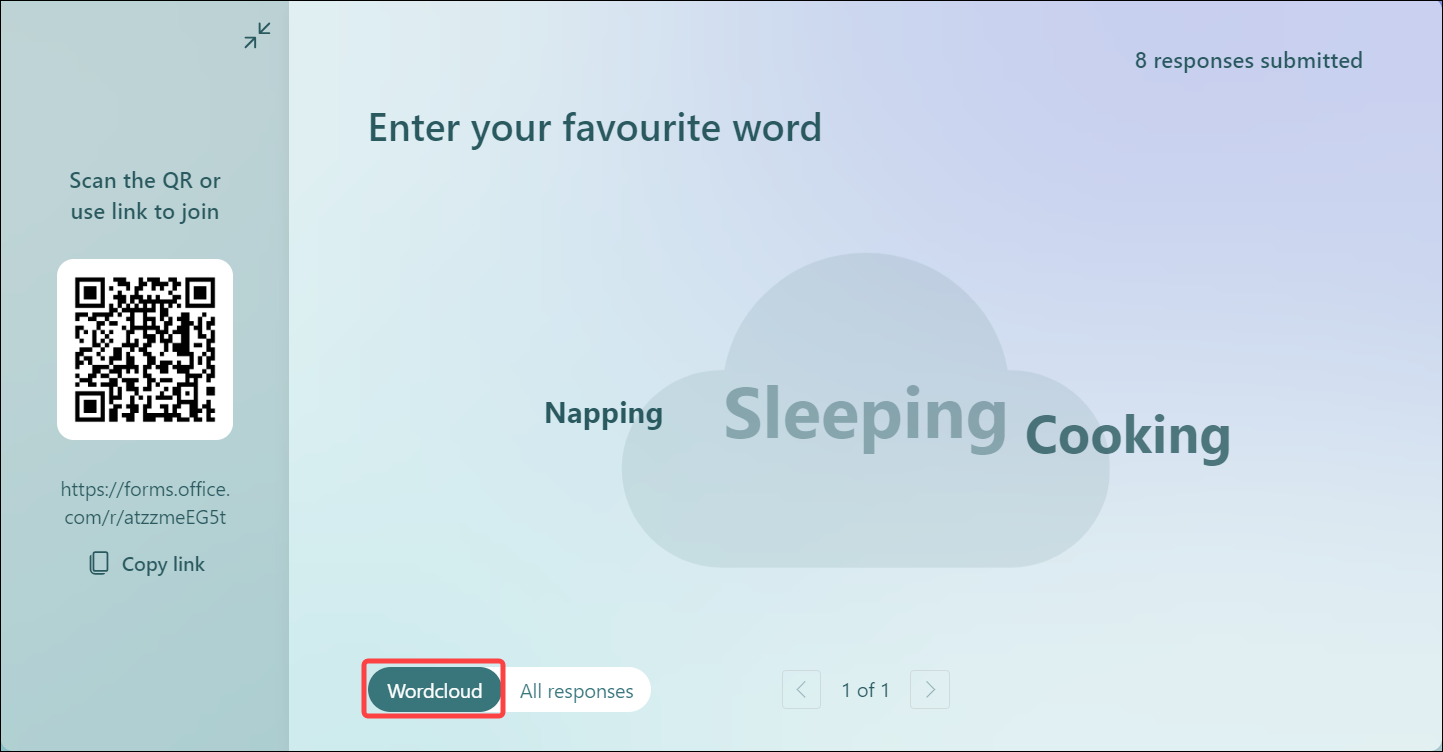Question of the Week
Each week we'll use this space to share a question (or more!) that we've received about Quercus and other Academic Toolbox tools.
This week's question is: "How can I embed an interactive word cloud into a PowerPoint presentation?"
This Week's Faculty Question
Q: I'm looking for some suggestions for embedding an interactive word cloud into a PowerPoint presentation. I'd like to use something where students can add words in response to a question and have the words appear in the word cloud on my presentation (in real time). Can you help?
A: You can do this with the MS Forms Present mode available in PowerPoint. MS Forms has a word cloud as an option when you present open- text responses this way (see the Microsoft guide: Visualize Open-Text Responses with Word Clouds (Insights)).
How to present free text responses as a word cloud using MS Forms
Follow the steps below to embed an interactive word cloud into your PowerPoint presentation:
- Add the MS Forms add-in to PowerPoint: How can I add an MS Form as an add-in to PowerPoint? (includes instructions for both Windows OS and MacOS users).
- Follow the instructions in the above guide to create a form with an open-text question. You can create the form directly in your presentation or embed an existing form into your presentation: Create or embed MS Form.
- Present your form, using the option to Present for Interactive Meetings.
- Ask you students to scan the QR code or use the form link to respond: Direct students to respond to the form.
- Toggle the Word Cloud option (see screenshot below) to show student responses in word cloud format.
- Centre for Teaching Support and Innovation (CTSI): Student Response Systems available at U of T.
- EdTech Office: Compare and select your backchannelling tool (includes a comparison of overview of some popular backchanneling tools,both included in the U of T Academic Toolbox and un-vetted)
For questions or assistance with Classroom Response Systems or other classroom engagement tools, please contact the EdTech Office or book a consultation.
Have a Quercus (or EdTech) question? Please contact FASE's EdTech Office.