Question of the Week
Each week we'll use this space to share a question (or more!) that we've received about Quercus and other Academic Toolbox tools.
This week's question is: "Can I send Quercus announcements to groups of students?"
This Week's Faculty Question
Q: I'm currently building a Quercus course (a non-ROSI course) that is full of resources that incoming first-year engineering students can use to help prepare for their adjustment to university. I'm planning to send out announcements in this course relevant only for international students. Is there a way to send announcements in Quercus so that they will only be received by a certain group of students (ie., by international students only)?
A: Quercus announcements will, by default, be sent to all the students in your course. However, there is an option to send announcements to specific course sections. To select specific sections for your announcement, you need to first create the sections manually and add students to those sections.
Add sections to your course
You can create manual sections by following the steps below:
- Select Settings from the Course Navigation menu.
- Open the Sections tab.
- Type the name of the new section in the section field.
- Select +Add Section.
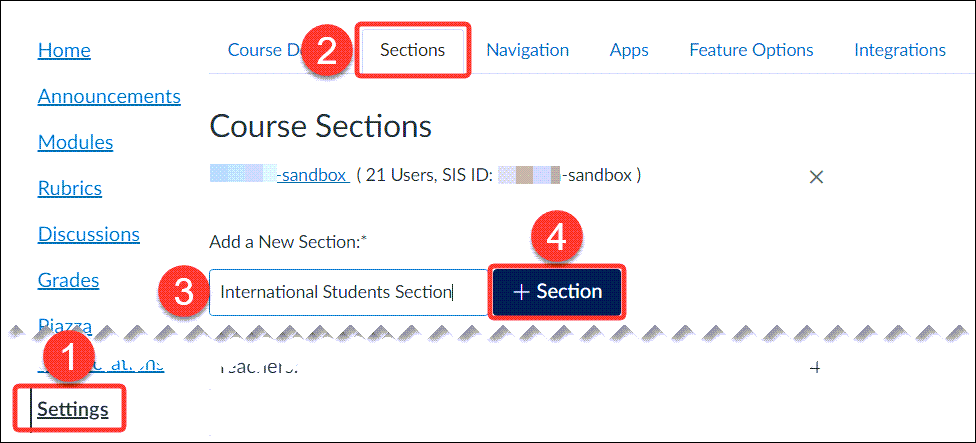
For complete instructions on adding a section to your course, please refer to the following Canvas Instructor guide: How do I add a section to a course as an instructor?
Add students to sections
If there are only a few students students to add to the sections, you can add them to the manual sections from the People page by following the steps the following Canvas Instructor guide: How do I edit sections for an enrollment in a course?
If you have lots of students to add to your section(s), please contact the EdTech Office for assistance with bulk uploading students to the sections.
NOTES:
- Announcements cannot be sent out to specific course groups, only to sections. If you have created student groups in your course and would like to send messages to members of specific groups, you can create sections that mirror the group enrollments by 'cloning' the groups into sections, using the U of T Advanced Group Tool (scroll down to the section Clone Groups into Sections). For assistance with this process, contact the EdTech Office.
- Enrollment in manually-created sections must be updated manually. For example, if a student leaves your course, they will still remain in the manually-created section (and, thus, continue to have access to the course) until they are manually removed.
Send an announcement to a section in your course
After the students are separated into specific sections, when you are ready to post an announcement, you can simply:
- Select the Post to drop-down menu, and
- Select the desired section from the list
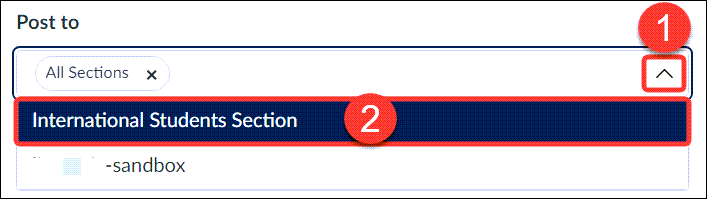
For complete instructions on posting announcements to Sections, please refer to the following guide Canvas Instructor guide: How do I add an announcement in a course? and scroll down to the Select Sections part of the guide.
For additional assistance with course communication, sections, and groups, please contact the EdTech Office or book a consultation.
Have a Quercus (or EdTech) question? Please contact FASE's EdTech Office.
