Question of the Week
Each week we'll use this space to share a question (or more!) that we've received about Quercus and other Academic Toolbox tools.
This week's question is: "Is there a way to sort student names in SpeedGrader so that I don't always grade them alphabetically?"
This Week's Faculty Question
Q: When I'm grading assignments in SpeedGrader, the student list always appears in alphabetical order. Is there a way to randomize the order I see the assignments? I don't always want to grade students in aphabetical order. For example, is there a way to see the assignments in the order they were submitted?
A: Yes, there are some (limited) options for sorting in the SpeedGrader Settings. SpeedGrader will always open the assignment for the first student listed in the student list and, by default, the student list is arranged aphabetically by last name. From the SpeedGrader settings, however, you also have the options to sort student names (and hence submissions) by:
- the date they submitted the assignment, or
- submission status (e.g., needs grading, not submitted, etc.)
The instructions below show you how to change the default sorting option for student submissions in SpeedGrader.
Changing Student Sorting Options in SpeedGrader Settings
First, open SpeedGrader from an assignment or from the Gradebook. In SpeedGrader, do the following:
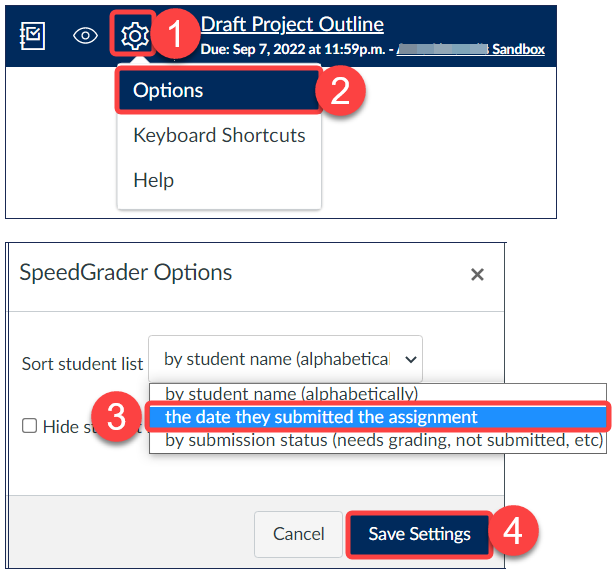
- Select the Settings icon.
- In the settings drop-down menu, select Options.
- Select a sorting option for the student list from the drop-down menu.
- Save Settings to apply your selection.
NOTE: SpeedGrader settings are user-specific. Any changes you make to the settings will only be visible to you- they will not be visible to other course instructors or TAs.
For more information on using the SpeedGrader, please refer to the following Canvas Instructor Guides:
- How do I sort the student list in SpeedGrader?
- How do I use the student list to view student submissions in SpeedGrader?
- How do I use SpeedGrader?
For additional assistance with SpeedGrader and Gradebook settings or with grading and assessments in general, please contact the EdTech Office or book a consultation.
Have a Quercus (or EdTech) question? Please contact FASE's EdTech Office.
