Question of the Week
Each week we'll use this space to share a question (or more!) that we've received about Quercus and other Academic Toolbox tools.
This week's question is: "Why can't my students see a file I shared inside a module?"
This Week's Faculty Question
Q: I shared a file inside a module, but my students are telling me they are getting an error message and can't open the file or download it. I've made sure that both the file and the module are published. I've shared other files before and this has never been an issue- can you help determine the cause of this?
A: The most common reasons for why students cannot view a file you shared in a module are that either the file or the module have not been published. In your case, you have checked that both the file and the module are published. However, there could still be a couple of reasons for why your students are not able to view or download the file you tried to share inside the module:
- the file permission is set to Published. but the folder that contains the file is not published, or
- the file permission is set to Only available to students with link and the file is shared on a page in a published module, but the same file is also shared as a file in another, unpublished, module.
To determine the possible cause of a file not being accessible to students, it's helpful to start with the error message students are seeing when they try to view or download the file.
The file permission is set to Published, but the folder that contains the file is not published.
Of the two possible reasons mentioned above, this one is the most likely culprit. If you uploaded the file to a folder that is not published, the file will not be visible to students, even though the file itself is published. In this case, your students would see the message "The folder "Name of Folder," which includes this file, has been locked" when trying to access the file. To make the file available, you need to publish the folder or move the file to another folder that is published. To publish the folder that contains the file:
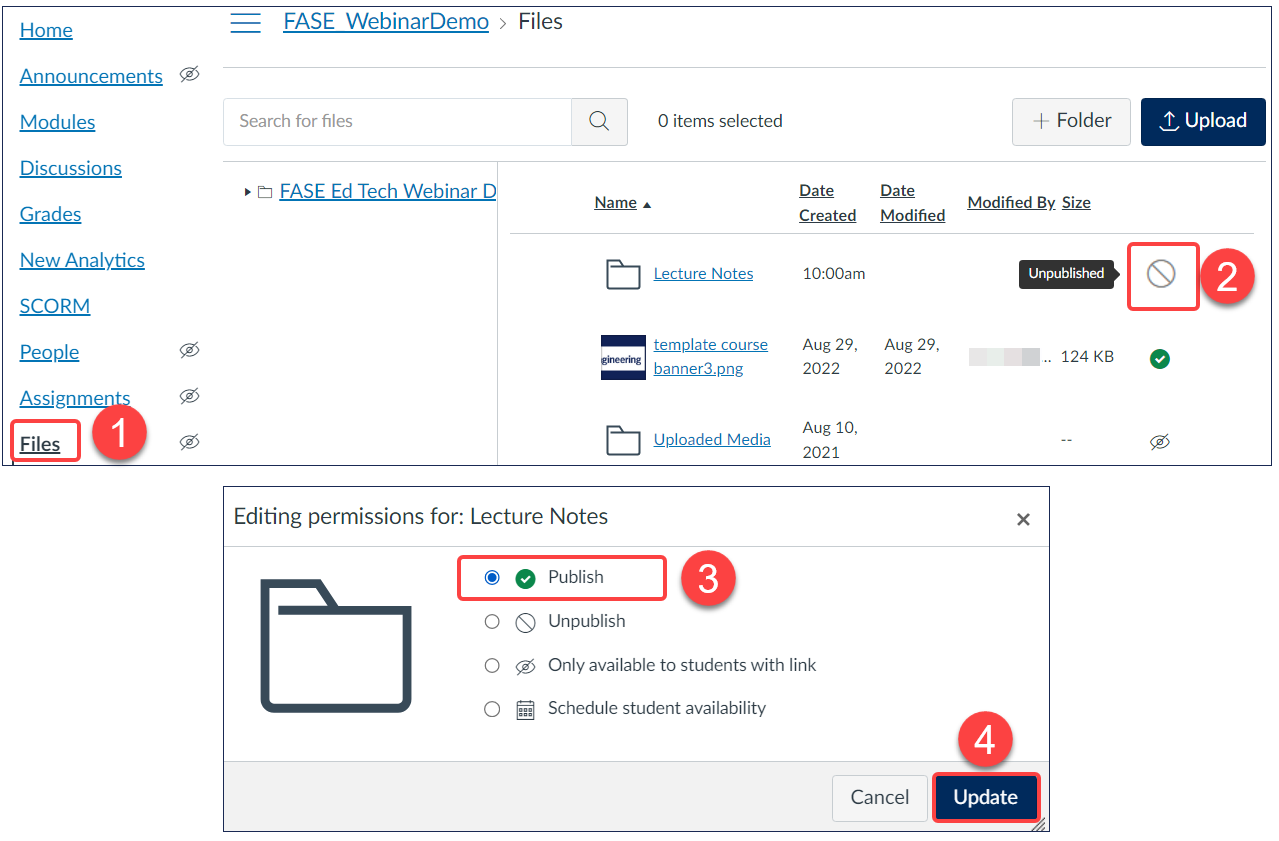
- In Course Navigation, select Files.
- Select the unpublished folder's visibility icon.
- Publish the folder.
- Update to apply the change.
The file permission is set to Only available to students with link and the file is shared on a page in a published module, but the same file is also shared as a file in another, unpublished, module.
This scenario is much less likely, but it has been known to occur. Files that are set to the permission Only available to students with link can be viewed when shared outside of the Files area (i.e., inside a module as a file or within a page). However, if the same file is shared on a page inside a published module AND also shared as a file inside an unpublished module (for example a module that is used for TA resources and left unpublished to students), students will not be able to access the file. The screenshot below shows:
- a published module called Lecture Notes with a Module 1: Lecture Materials page. The page contains a link to the file Week 1 Lecture Notes.docx. The page is set to published, but the file linked within the page is set to Only available to students with link.
- an unpublished module called Teaching Team Resources- DO NOT PUBLISH which contains the same file shared as a file (not linked on a page). The eye icon with a slash through it confirms that the visibility of the file is set to Only available to students with link.
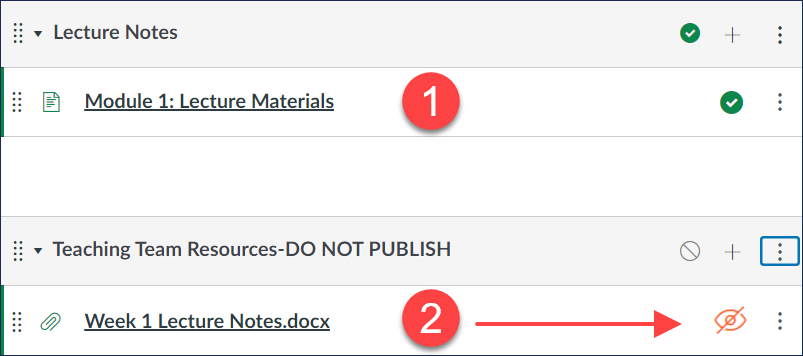
When students try to access the file from the page inside the module that is published, they will see the message "This file is part of an unpublished module and it not available yet" when trying to access the file. To make the file available, you can do one of the following:
- change the file's visibility permission to Published (following the same instructions for publishing a folder shared above), or
- save a copy of the file with a slightly different name and upload that renamed version to the unpublished module.
NOTE: Use the Student View feature in Quercus to see your course as a student would and check which items are visible and which are hidden or locked.
For additional assistance with file sharing and visibility in your Quercus courses, please contact us at fase.edtech@utoronto.ca or book a consultation.
Have a Quercus (or EdTech) question? Please contact FASE's EdTech Office.
