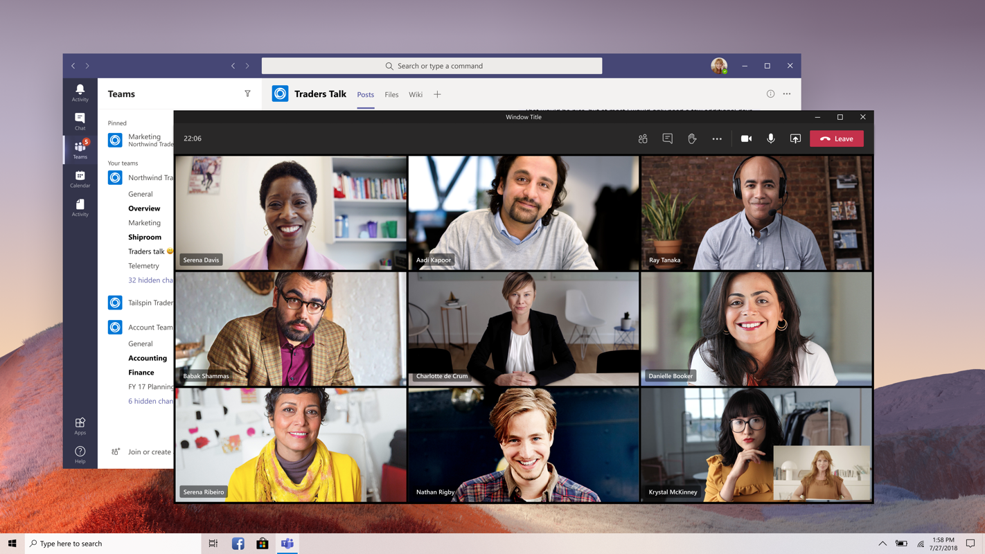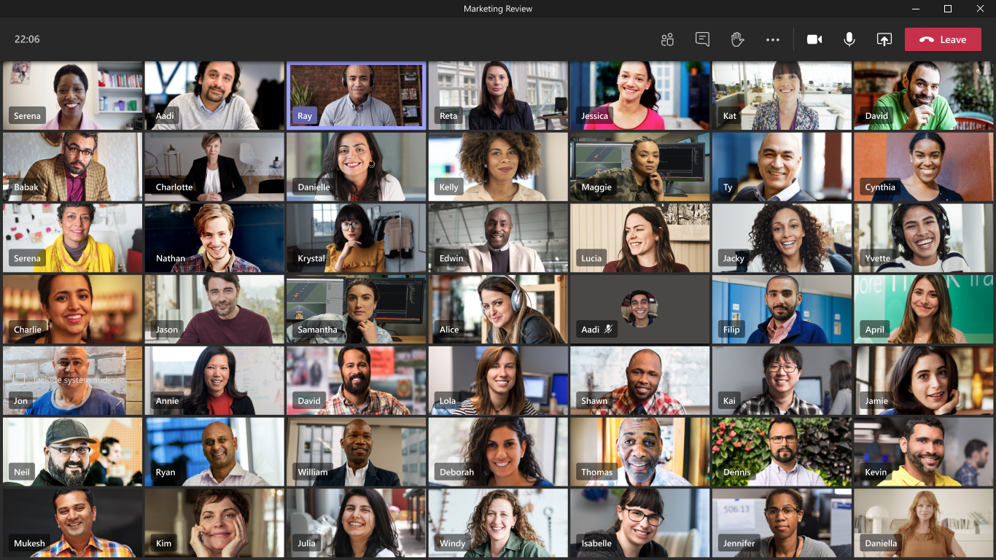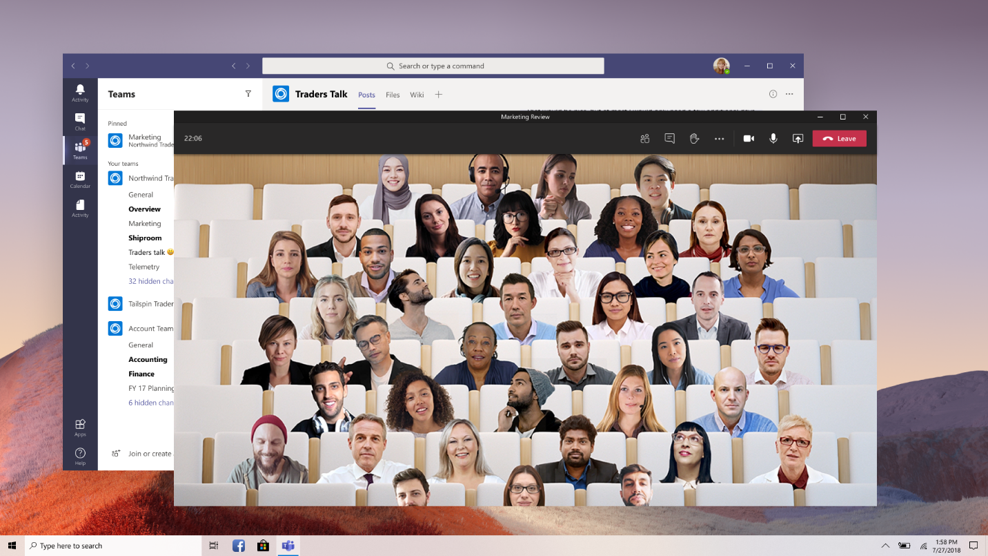Weekly Quercus Updates
This week: Teams New Meetings Experience, Zoom Negotiations, BB Collaborate Update!
In this Weekly Update:
New Meetings Experience for Teams
The new meetings experience is out for Microsoft teams! Dont forget to enable it:
- Select your profile pic at the top of the Teams app, then Settings > General. (General should be what’s showing when you open Settings, so you probably won’t have to select it.)
- Select Turn on new meeting experience.
-
Restart Teams by doing the following:
- Right-click or Cmd-click the Teams icon in the Windows task bar or Mac System Tray.
- Select Quit.
- Start Teams again like you normally would.
Wonder what happens once you've enabled the *new* experience? Well, calls can now be popped out into a separate window.
Calls also support a "large gallery mode," which lets you see up to 7x7 video streams at once!
The new "together mode" is so adorable!
Meeting controls are now moved to the top of the meeting screen.
So many cool feateures to try out!
Zoom Negotiations
Zoom has been provisionally approved for university use. However, we have not arranged for enterprise licensing. Each division is responsible for providing their own licenses, and for those not in a division that buys it for you, individuals can buy their own license.
We are currently in negotiations with Zoom to provide Standard Pro licenses to all faculty and staff and no cost to those individuals. The licenses will last for one-year and have a 300-person meeting capacity. Negotiations are currently in progress and not complete at this time.
BB Collaborate Update
BB Collarobate now has a profanity filter! The filter is off by default, but moderators can turn it on through the settings.
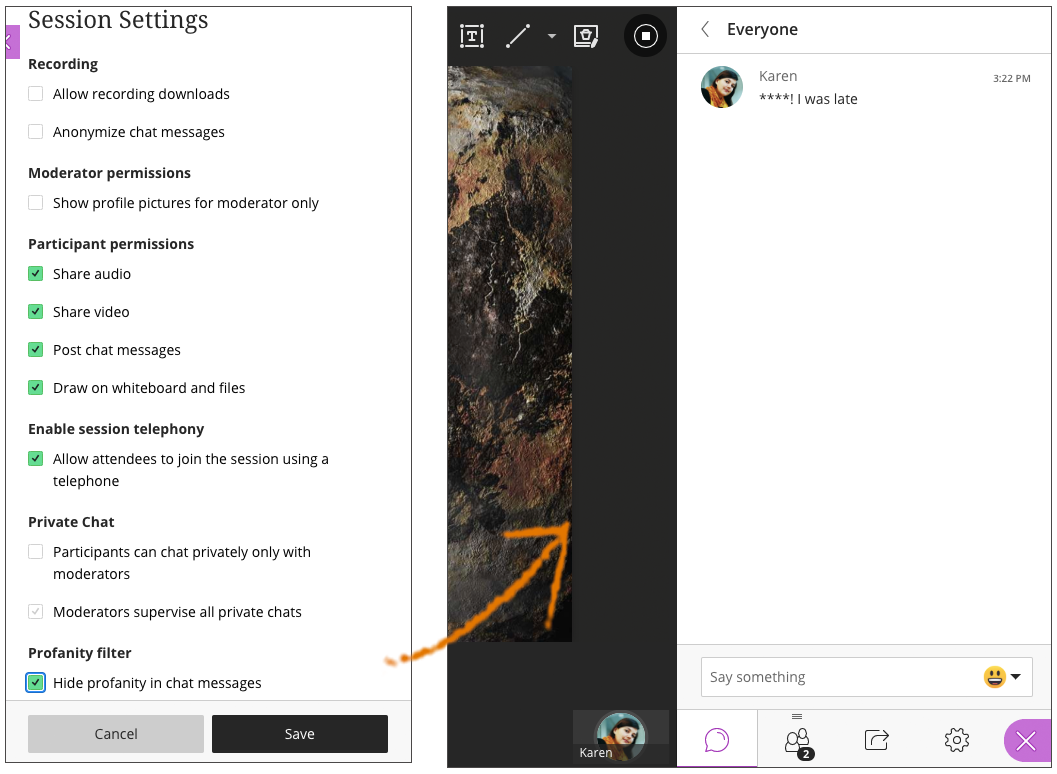
You can now change the accessibility of your recordings. Public access to recordings is now off by default for new sessions. Only session owners and students enrolled in the course can see the recording. Any links shared to the recording will no longer work when the recording is secure. When public access is off, the recording is secure. Instructors can choose to allow public access in the Recording Settings. When the Public access check box is selected, a shareable link to the recording is available. Anybody with the link can view the recording while public access is allowed. If the instructor clears the Public access check box later, the shareable link stops working.