Quercus Updates
We'll use this space to share updates (e.g., new features, improved functionality) about Quercus and other Academic Toolbox tools.
This update: Schedule Page Publication, Enhanced Gradebook Filters (Preview)
In this Update:
This month's update focuses on Quercus features that have been made available as of October 27, 2022.
Schedule Page Publication
You can now schedule your Quercus Pages to be published on a specific date and at a specific time! This feature brings Pages on par with Files, Assignments, and Modules, which already had the option to schedule their release.
How to set a publication date and time for a Page
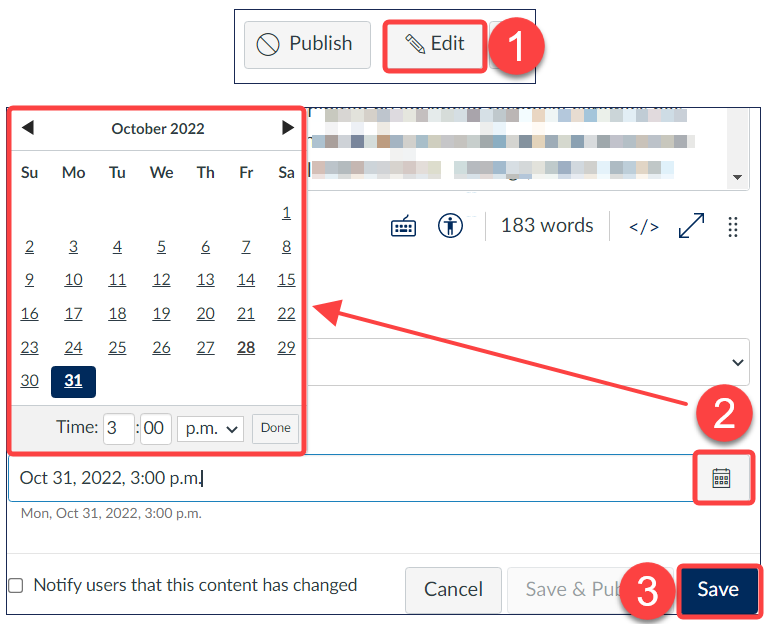
- On the desired Page, select Edit.
- From the Page Options (below the Rich Content Editor field), select a date and time from the Publish at field
- Save the page.
Pages that are scheduled to publish in the future will appear with a red calendar icon. Hovering over the icon reveals the scheduled publication date.
![]()
NOTES:
- The Publish at field appears only for unpublished pages
- The Save and Publish option is not available when scheduling a page
- Scheduled pages that appear inside a module will remain unavailable to students unless the module itself is also published.
Enhanced Gradebook Filters (Preview)
The Enhanced Gradebook Filters feature preview is designed to make it easier to find and view information in the Gradebook. With this feature, instructors can create filters in the Gradebook that can be saved and used over and over, as needed.The feature has now been turned on by default in all Quercus courses.
Navigating the new Gradebook interface
On the Enhanced Gradebook Filters interface, you'll notice that some things have moved:
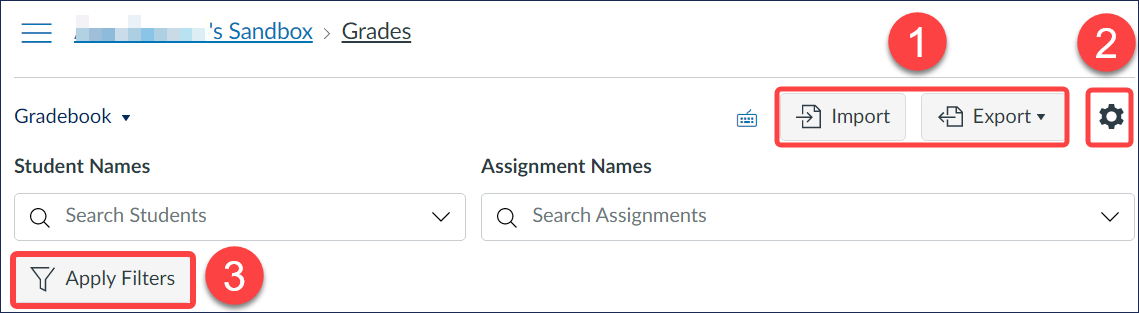
- Import and Export gradebook options have moved out of the Actions menu to the top right hand side of the Grades page.
- Options previously under the View Options menu have moved to the Gradebook Settings menu (the gear icon in the upper right corner of your gradebook).
- The filter options now appear under a separate Apply Filters button on the left side of the Grades page.
Using the enhanced filters
The Enhanced Gradebook Filters make it easier to create and save filters for reuse during the term. To create a new filter:
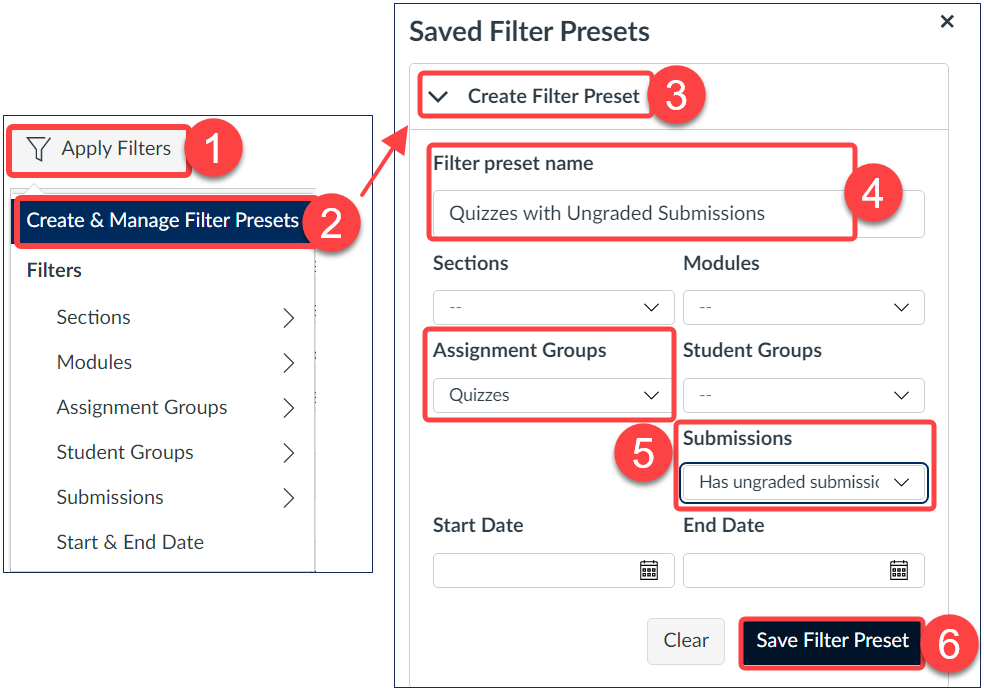
- Select the Apply Filters button.
- Select Create and Manage Filter Presets.
- In the menu that opens on the right side of the screen, select Create Filter Preset.
- Enter a name in the Filter preset name field. In the example, we've named the filter Quizzes with Ungraded Submissions.
- Select one or more filter types from the drop-down menus. In the example, we've selected to filter by Assignment Group (Quizzes) and Submission status.
- Save the filter preset.
The next time you select the Apply Filters button, your saved preset will appear in the list of filtering options:
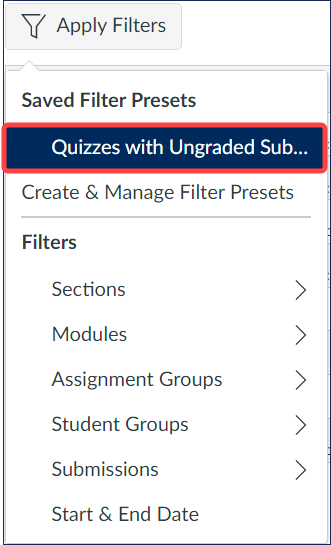
For detailed instructions on creating, managing, and editing Enhanced Gradebook Filters, please view the following Canvas Instructor guides:
- How do I use Enhanced Gradebook Filters?
- How do I create a filter in Enhanced Gradebook Filters?
- How do I edit a filter in Enhanced Gradebook Filters?
You can also watch a walk-through video of this feature: Enhanced Gradebook Filters Feature Overview Video
NOTES:
- Gradebook data will remain filtered until the filter is turned off.
- Filters are user-specific and cannot be shared across users, even in the same course (i.e., a TA /Grader will not be able to see or use a filter created by an instructor in the same course)
Turning off this feature
This feature option is currently in the Preview phase, and is still under active development. Additional enhancements may be released in the future. If you're not quite ready to use these enhanced filters or you'd rather wait until they are moved out of the Preview phase, you can turn them off for now:
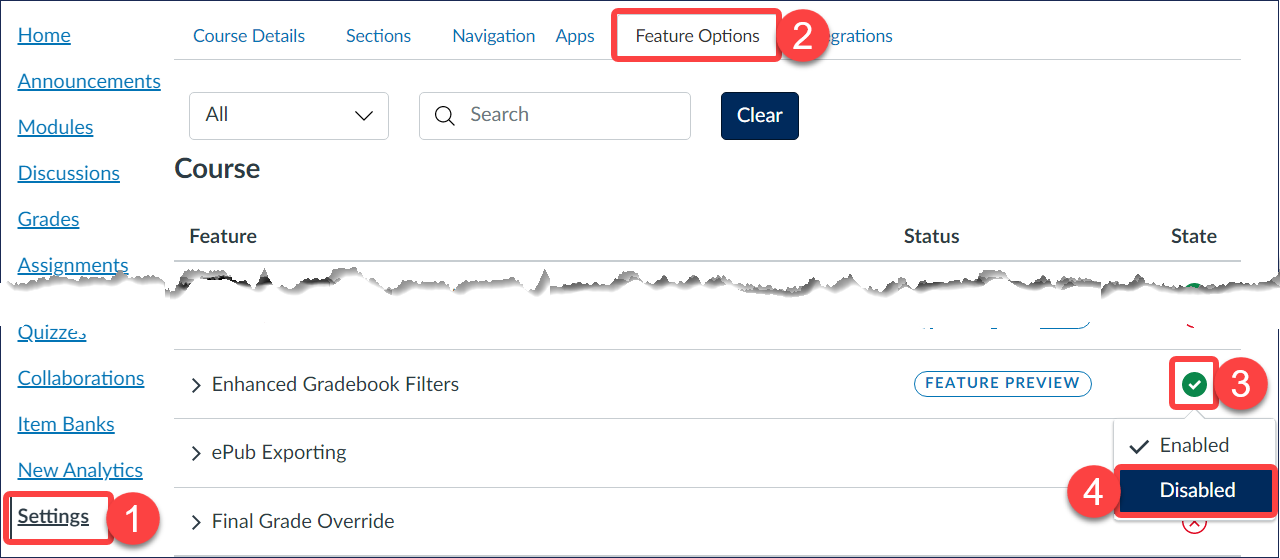
- From the Course Navigation menu in a Quercus course, select Settings.
- Select the Feature Options tab at the top of the screen.
- Select the feature's State icon (in this case, the green checkmark)
- To turn off the feature, select the Disabled option. (if you change your mind later, you can repeat these steps to select the Enabled option)
Have a Quercus (or EdTech) question? Please contact FASE's EdTech Office.
