Question of the Week
Each week we'll use this space to share a question (or more!) that we've received about Quercus, other Academic Toolbox tools, and content production tools and techniques.
This week's question is: "Why can't I upload a file to my course?"
This Week's Faculty Question
Q: I am a TA in a graduate course and I’m trying to help the instructor upload some files to the Modules area. I’m having trouble uploading a PDF file to one of the modules. It fails to upload, and I get a message that says Error: Request failed with status code 400 (see attached screenshot). The instructor also tried to upload the file and got the same error message.
We’ve both been able to upload similar files in the past, so we’re not sure why this is happening now. Can you help us understand the source of this issue? Could it be a problem with the specific file?
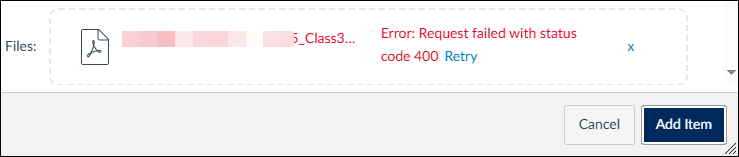
A: The error message Request failed with status code 400 is not caused by the specific PDF file you are trying to upload. This message typically appears when a Quercus course storage has reached its maximum capacity (3GB). Quercus courses have a limited 3GB storage quota (excluding student submissions). If your course already contains a large number of files, especially rich media files like videos, audio files, or high-resolution images, this could be the reason you're unable to upload new content.
Unfortunately, we do not have the ability to increase course quotas beyond the available 3GB. So, if your course has reached its limit, you will need to free up space by deleting unnecessary files or storing large documents and media on external platforms.
How to check your course storage quota
You can check how much storage has been used in your course by following these steps:
- In your Quercus course, select Files from the course navigation menu.
- View the storage quota usage displayed at the bottom of the Files page.
For more details on how file storage works in Quercus and tips for managing it, take a look at our guide: What are file storage quotas in Quercus?
How to free up storage space in your Quercus course
If your course has reached its storage limit, consider the following solutions:
-
Delete unused or outdated files
- Go to Files in Quercus and remove content that is no longer needed.
-
Move large documents to OneDrive or SharePoint
- Store PDFs and other large readable files on Microsoft OneDrive or SharePoint, then share a link in Quercus instead of uploading them to the Files area.
-
Host videos on a supported media platform
- Instead of uploading large video files to Quercus, use a video hosting platform (i.e., MS Stream or MyMedia) and share a play or embed link.
For more information on media hosting and sharing options, please see our guides:
- Compare and select your videohosting/streaming service
- How to create a playlist for Stream videos
- How to create an image gallery in SharePoint
For questions or assistance with file management and sharing, please contact the EdTech Office or book a consultation.
Have a Quercus (or EdTech) question? Please contact FASE's EdTech Office.
