Question of the Week
Each week we'll use this space to share a question (or more!) that we've received about Quercus and other Academic Toolbox tools.
This week's question is: "How can I restrict student access to specific course materials after my course ends?"
This Week's Faculty Question
Q: There are items in my course that I don't want students to access after the course ends. For example, I share problem set solution files and also let students view their answers and correct responses on quizzes. How can I block students from seeing these items after my course ends? I tried going into "Settings" and selecting the option to "Restrict students from viewing course after end date", but now I'm getting emails from students that the entire course disappeared from their courses list. I don't want to restrict access to the entire course, just specific items in the course- is there something else you recommend?
A: By selecting the option to Restrict students from viewing course after end date, you will (as you noticed) remove the course from the students' dashboard and list of courses. We recommend leaving this option unselected, as shown below:

If you would like your students to continue to have access to your course content, while restricting their access to specific course materials, we recommend the following instead:
Unpublish individual files, pages, or modules
If you do not want students to view course materials such as assignment solutions or answer keys after the term ends, you can unpublish items such as individual files, pages, or modules. To unpublish any of these items, hover over the published icon (green checkmark). The hover text will confirm you want to unpublish the module. Select the icon to unpublish.
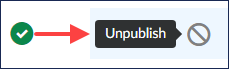
To learn more, please see the following Canvas Instructor guides:
- How do I restrict files and folders to students in Canvas?
- How do I publish or unpublish a page as an instructor?
- How do I publish or unpublish a module as an instructor?
Turn off quiz settings that let students see their responses and the correct answers
If you used Quizzes and had allowed students to view correct answers [1] and their responses [2], you can deselect those options in the Quiz settings so students can no longer see them. Remember to Save your changes before leaving the Quiz Settings! NOTE: Deselecting the option to view their own responses [2] will automatically turn off the option to see the correct responses [1].
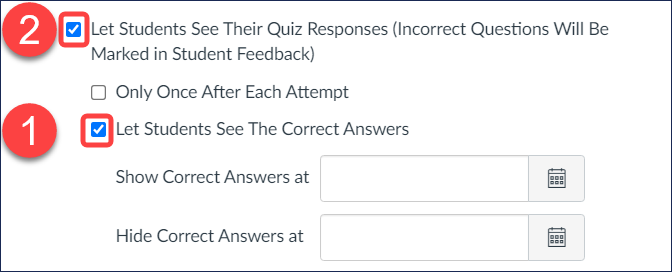
To learn more, please see the following Canvas Instructor guides:
Additional information about student access to courses after the end of term
One month after the end of term ROSI course placed in a read-only state for Students, TAs and Designers. For students, this means that they can still view course content, but they can no longer submit assignments, post discussions, or receive course notifications.
- For a timeline of events for Quercus courses and a list of suggested tasks for each point in that timeline, review the Quercus Course Life Cyle page from the Centre for Teaching Support and Innovation (CTSI).
- For a checklist of suggested end-of-term actions for your Quercus course (including limiting course content and providing extended access to your course), please see the EdTech Office's Quercus End-of-Term Checklist for Instructors.
For additional assistance, please contact the EdTech Office or book a consultation.
Have a Quercus (or EdTech) question? Please contact FASE's EdTech Office.
