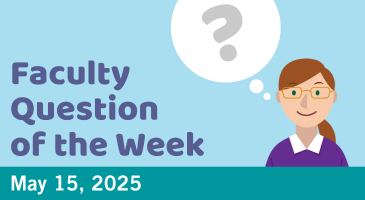Q: I accidentally set up my final group project as an individual assignment in Quercus. Students have submitted their work, and I’ve already graded their reports. However, only the student who uploaded the file can see the grade and comment; it’s not visible to their partner(s). I have a list of group members locally, but they aren’t set up in Quercus. Is there a way to share the grades and feedback with all group members?
A: Since the assignment in Quercus was set up as an individual assignment, only the student who submitted the work will receive the grade and comments, even if it was meant to be a group project. Unfortunately, once submissions have been made, Quercus doesn’t allow you to retroactively apply group settings to an assignment. That said, you can still share grades and feedback with all group members by following these steps:
Step 1: Export your Gradebook as a CSV file
Navigate to Grades in Quercus and export the gradebook as a CSV file. For detailed steps, refer to this guide on how to exporting the Gradebook.
Note: If you’ve already added comments in SpeedGrader for some students, those comments won’t be included in the CSV export. To save them, you’ll need to download them individually as PDFs from SpeedGrader. Unfortunately, Quercus does not currently support bulk-downloading of comments.
Step 2: Edit the CSV file
You can edit the downloaded CSV file to reflect all students’ grades and comments by copying the grades and comments from the student who submitted the file and pasting them into the rows for their group partners.
Step 3: Import the updated Gradebook back into Quercus
Once the CSV file is ready, navigate back to Grades and import the updated file into the Quercus Gradebook. You can find the detailed steps from the guide: importing the changed file to the Quercus Gradebook.
Tips: For this step, we strongly recommend using the UTOMR Grade Upload tool, which allows you to include both grades and comments in the CSV file and upload them along with the grades. Comments added this way will appear in Grades for students and in SpeedGrader for instructors. Otherwise, without using UTOMR, you will need to copy and paste feedback one by one in SpeedGrader.
Moving forward, to avoid this grading issue in future group assignments, we suggest that you:
- Set up the group set in Quercus before creating the assignment.
- Select the “This is a Group Assignment” checkbox during assignment setup. For steps on setting up a group assignment, please see the guide: How do I assign an assignment to a course group?
For further questions or assistance with setting up group assignments, assigning grades, grading, or exporting/importing the gradebook, please contact the EdTech Office or book a consultation.