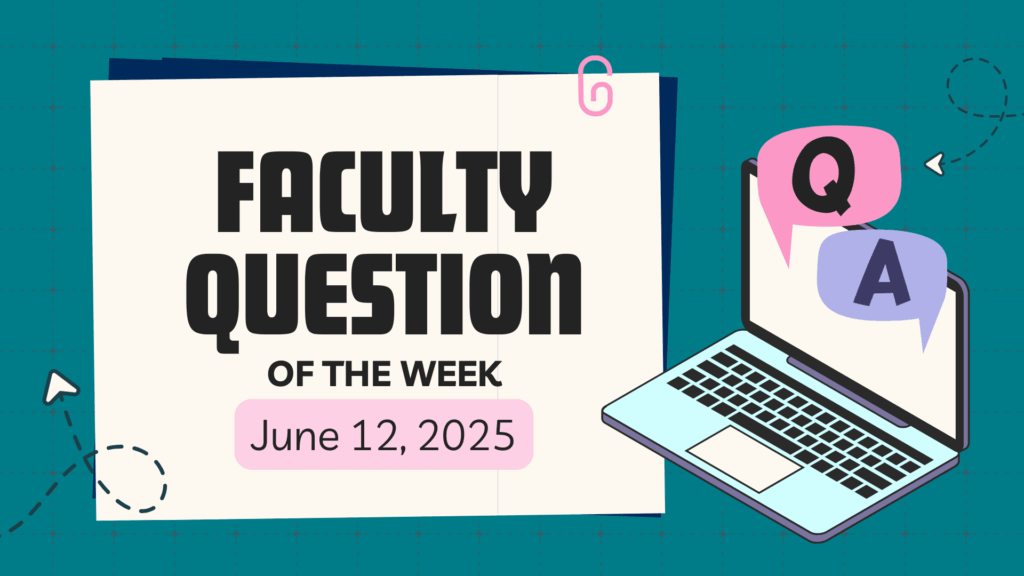Q: I recently read the Quick Tech Tip in your June 2025 EdTech Tip Sheet about using OneNote to record and transcribe notes, and I’m interested in using this feature. But I’ve run into a recurring issue with OneNote in the past that’s made me hesitant to use it for recording lectures: I haven’t found a smooth way to view and annotate PDF files within OneNote.
For example, I have a slide deck with 10 slides, and I’d like to import the entire file and go through the slides within OneNote. However, the only method I’ve found is taking screenshots of each slide and inserting them as images—which is too much work for me.
Is there a better way to import a multi-page PDF into OneNote so that each page is displayed as a separate, scrollable page, and I can make annotations directly on the slides as I go through the file?
A: Yes! There’s a quick and easy way to add your slide PDFs to a OneNote page using the File Printout feature. It lets you insert the PDF right into your notes as images, so you can easily view the slides and annotate directly on them. Here is how to do it:
Insert a File into OneNote
- Download the PDF file to a local folder or to a OneDrive folder synced to your computer.
- Open the OneNote page where you want to import the PDF.
- Go to the Insert tab and select File Printout in the top toolbar.
- Browse to the file you want to insert and select Insert.
Once the PDF is inserted, you can select the image to add text, highlight, or draw directly on the slides. This way, when you use OneNote’s record and transcribe features (as mentioned in the June 2025 EdTech Tips) , you can also annotate the slides while reviewing the PDF file.
For questions or assistance with MS office 365 or other tools in the Academic Toolbox, please contact the EdTech Office or book a consultation.