We'll use this space to share updates (e.g., new tools, new features, improved functionality) about Quercus and other Academic Toolbox tools.
This update: Crowdmark new features, MS Stream interactivity tools, Quercus Discussions redesign, and tools being removed from the Academic Toolbox.
In this Update:
This month's update highlights new features in Crowdmark, interactivity tools in MS Stream, updates to Quercus Discussions and integrations being removed from Quercus and the Academic Toolbox.
- Crowdmark: New Features
- MS Stream: Interactivity Tools (Forms and Call-Outs)
- Quercus Discussions Redesign
- Tools Being Removed from Academic Toolbox: Ed Discussion and TopHat
Crowdmark New Features
Crowdmark has recently introduced new updates to their exam matching interface and accommodations options.
Hide extra booklets for Administered Assessments
You can now hide blank booklets in Administered (on-paper) Assessments. In the exam matching interface, you'll see a checkbox (below the matching search field) that lets you mark booklets as Extra. Use the checkbox to indicate that an exam booklet does not need to be matched. Marking a booklet as Extra means it doesn't show up for grading and it will be labelled as Extra in the Overview grid. This Extra booklet checkbox has been Crowdmark's most requested feature for a long time and will make the matching and grading process faster!
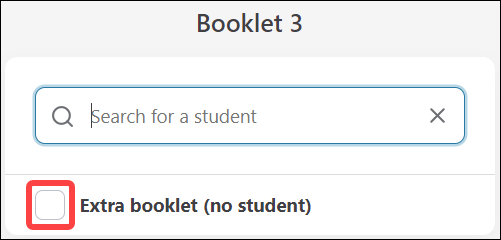
For more details on the matching interface improvements, refer to the following Crowdmark support page: Matching booklets to students.
Course-level accommodations for Assigned Assessments
For Assigned (online) Assessments you now have the option to set student accommodations at the course level. Using this feature allows you to set a modified due date [1] and/or time limit [2] for all of a student's Assigned assessments in that course. You can always override a course accommodation by editing accommodations at the assessment level.
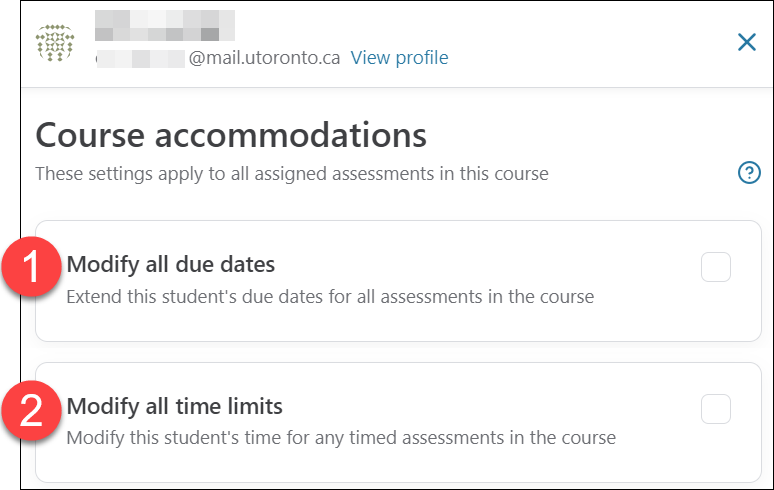
For more details on course-level and assessment-level accommodations, refer to the following Crowdmark support pages: Course accommodations and Accommodation options for assigned assessments.
MS Stream: Interactivity Tools (Forms and Call-Outs)
As of April 2024, Microsoft Stream (on SharePoint) now has interactivity options designed to make your videos more engaging for learners. You can select from the following to add videos at specific times.
- Add MS Forms for surveys, polls, or quizzes,
- Add call-outs for instructions, questions, and to share live links. Note that for live links, only bare URLs are supported. A URL cannot be embedded into descriptive text.
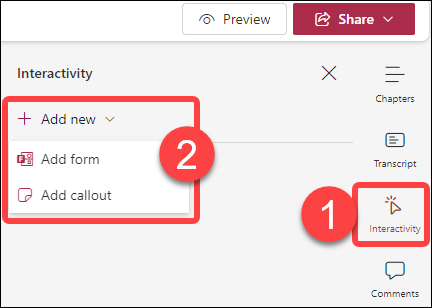
For instructions on using these interactivity options, please refer to the following guide from the Centre for Teaching Support and Innovation (CTSI): Microsoft Stream Video Hosting (scroll down to the interactivity options).
Quercus Discussions Redesign
As of May 1, 2024, Quercus Discussions have undergone some interface and feature updates, as part of a broader Discussions/Announcement Redesign project from Canvas.
Interface updates
- Tool bar position: The toolbar has been moved to the top of the discussion thread (this change applies to announcements as well).
- Newest replies location: Newest replies display at the top of the first page instead of the bottom of the last page.
New features
In addition, you'll now also see the following new features:
- Role labels: Discussion threads display a label for users with instructor roles in the course (TA role and Teacher). Labels will also indicate if the TA or Teacher was the author of the discussion.
- Viewing options: You can choose to view posts and replies inline or in a split view (in a screen to the right of the discussion).
- Sorting options: You can now sort replies from newest to oldest, or oldest to newest. Previously the only options for sorting were to use the Search field to search for replies or specific authors or to filter by Unread replies.
- Mentions: Users can mention/tag other users in discussion replies by using the @ symbol. For instructor roles (TA, Teacher), all available users in the course display will display in the drop-down menu. For students, the drop-down menu will only display anyone with an instructor role. That is, students cannot 'mention' other students, only members of the teaching team. Note that this option is not available for anonymous discussions (see below under Settings Options).
- Time stamps: In addition to the date, discussion replies and responses now include a time stamp.
- Quotes: All users can quote other replies as part of their discussion reply.
New Settings Options
You will also notice some additonal options when setting up discussion topics.
- Reply reporting: If this option is selected in the Discussions Settings menu, students and instructors can report inappropriate, offensive and/or abusive replies.
- Anonymous discussions: When you create a new discussion, you will now see the option to make the discussion anonymous. You can select to make the discussions partially anonymous (i.e., students can choose to reveal their name and profile picture) or fully anonymous (i.e., student names and profile pictures will be hidden). Anonymous discussions do not support graded or group discussion options. They also do not support the @ mention feature.
For additional information on the the above features, please take a look at the following resources from Canvas:
- Feature comparison table between the Discussions Redesign and the previous (legacy) Discussions: Canvas Discussions Redesign Data Sheet (PDF)
- Video walkthrough of new Discussions interface and features: Discussion Redesign Video.
- Comprehensive summary of the Discussions Redesign process:Discussions/Announcement Redesign blog.
Tools Being Removed from Academic Toolbox: Ed Discussion and TopHat
As of May 1, 2024 Ed Discussion and TopHat will no longer be available as integrated and supported tools within the U of T Academic Toolbox. If you wish to continue using these tools, you will be doing so independently of a Quercus integration and institutional or divisional support.
For discussion board options in your course, please have a look at our guide: Compare and select your asynchronous discussions tool.
For student response system / backchanneling tool options, please have a look at our guide: Compare and select your backchannelling tool.
To learn more about updates to the Academic Toolbox, please refer to the Academic, Research & Collaborative Technologies (ARC) Major Projects website.
Have a Quercus (or EdTech) question? Please contact FASE's EdTech Office.