We'll use this space to share updates (e.g., new tools, new features, improved functionality) about Quercus and other Academic Toolbox tools.
This update: Crowdmark Exam Matcher, MS Copilot, Ed Discussion, and Quercus Calendar.
In this Update:
This month's update highlights updates to the Crowdmark Exam Matcher, information about MS Copilot for staff and faculty, a reminder about changes to Ed Discussion, and improved features in Quercus Calendar.
- Crowdmark: Updates to Exam Matcher
- MS Copilot: Access for faculty, staff, and librarians
- Ed Discussion: Access update reminder
- Quercus Calendar: Options for recurring events and events for different sections
Crowdmark
Updates to Exam Matcher
The Exam Matcher is a handy, time-saving feature that can be used in conjunction with Crowdmark Administered (on-paper) Assessments. The Exam Matcher lets you take attendance and match students to their booklets at the same time, using any mobile device.
The feature has undergone some changes recently, making it even easier to use. Previously, the Exam Matcher was accessed via an app. Now, Exam Matcher can be accessed on any mobile device with a web browser and camera. Note that, as a result of this change, the legacy iOS and Android Exam Matcher apps have been deprecated and are no longer supported by Crowdmark.
You can find more details about the Exam Matcher (including a demo video) on the following Crowdmark support page: What is the Exam Matcher?
Microsoft Copilot
Access to MS Copilot for faculty, staff, and librarians
As of December 4th, 2023, the enterprise version of the AI-powered chatbot and search engine, Microsoft Copilot (formerly Bing AI), has been made available to all eligible faculty, librarians and staff at U of T .
NOTE: This version of Copilot does not use or access Outlook emails, SharePoint files, Teams messages, or other MS 365 tools. Chat data is not saved, nor is it used to train models or made available to Microsoft.
For additional details about Copilot at U of T (including privacy and security considerations) please refer to the following memo from Information Technology Services (ITS): AI chatbot Microsoft Copilot available to U of T employees.
For more information and instructions on accessing and using the enterprise edition of MS Copilot, please refer to the following support page from the Centre of Teaching Support and Innovation (CTSI): Microsoft Copilot.
If you have technical questions about Microsoft Copilot or other AI-related questions, contact q.help@utoronto.ca.
Ed Discussion
Accessing Ed Discussion for Winter 2024 term
As a reminder, as of September 2023, Ed Discussion is no longer available as an integrated and supported tool within the Academic Toolbox for new users. If you have previously used Ed Discussion in your courses and wish to use it for the Winter 2024 term, you will have to request for it to be turned on.
Please contact our team at fase.edtech@utoronto.ca with your request (this is for FASE faculty only, non-FASE faculty should contact their divisional EdTech Office) . After April 2024, Ed Discussion tool will no longer be available at U of T.
To learn more about this change, please read the Discussion Board update on the Academic, Research & Collaborative Technologies (ARC) Major Projects website.
For discussion board options in your course, please have a look at our guide: Compare and select your asynchronous discussions tool.
Quercus Calendar
Create recurring events
Thanks to an improved user workflow, it's now easier to create and edit recurring events in the Quercus Calendar. When adding or editing an event in a calendar, you can now select the frequency using the drop-down menu in the Edit Event modal. Previously, you needed to select the More Options button first and then proceed from that page.
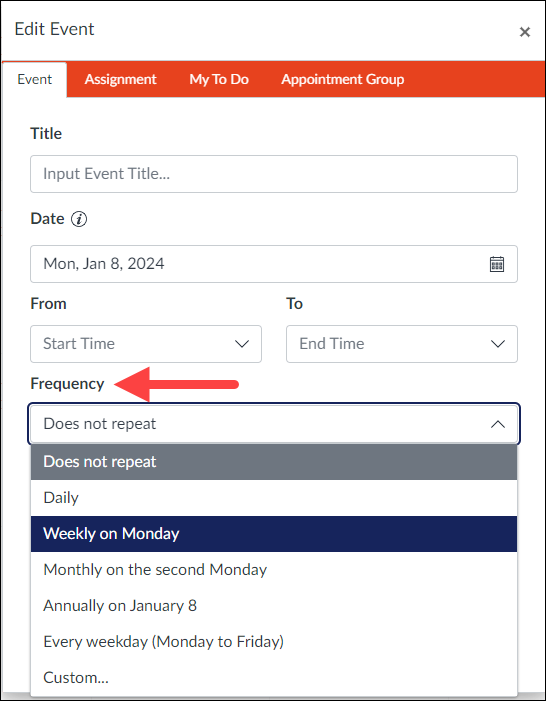
NOTE:This option only works for Events, not other Calendar categories (i.e., the recurring option is not available for appointment groups). This option also cannot be used to duplicate events that use a different date for each section of a course- instructions for duplicating events for sections are below.
To learn more about recurring events in the Calendar, have a look at the following Canvas Instructor guide: How do I create a recurring event in a calendar as an instructor?
Duplicate events for sections
You can also create and duplicate events for different sections of a course, by following the steps below:
- When creating an event, select the More Options button.
- Select the Use a different date for each section checkbox and enter the desired date and time for each section. (NOTE: When the Use a different date for each section checkbox is selected, the Frequency drop-down menu is removed)
- If you want to create the same event multiple times for a course, select the Duplicate checkbox and enter the desired frequency.
- Select Create Event to add the event to the selected calendar.
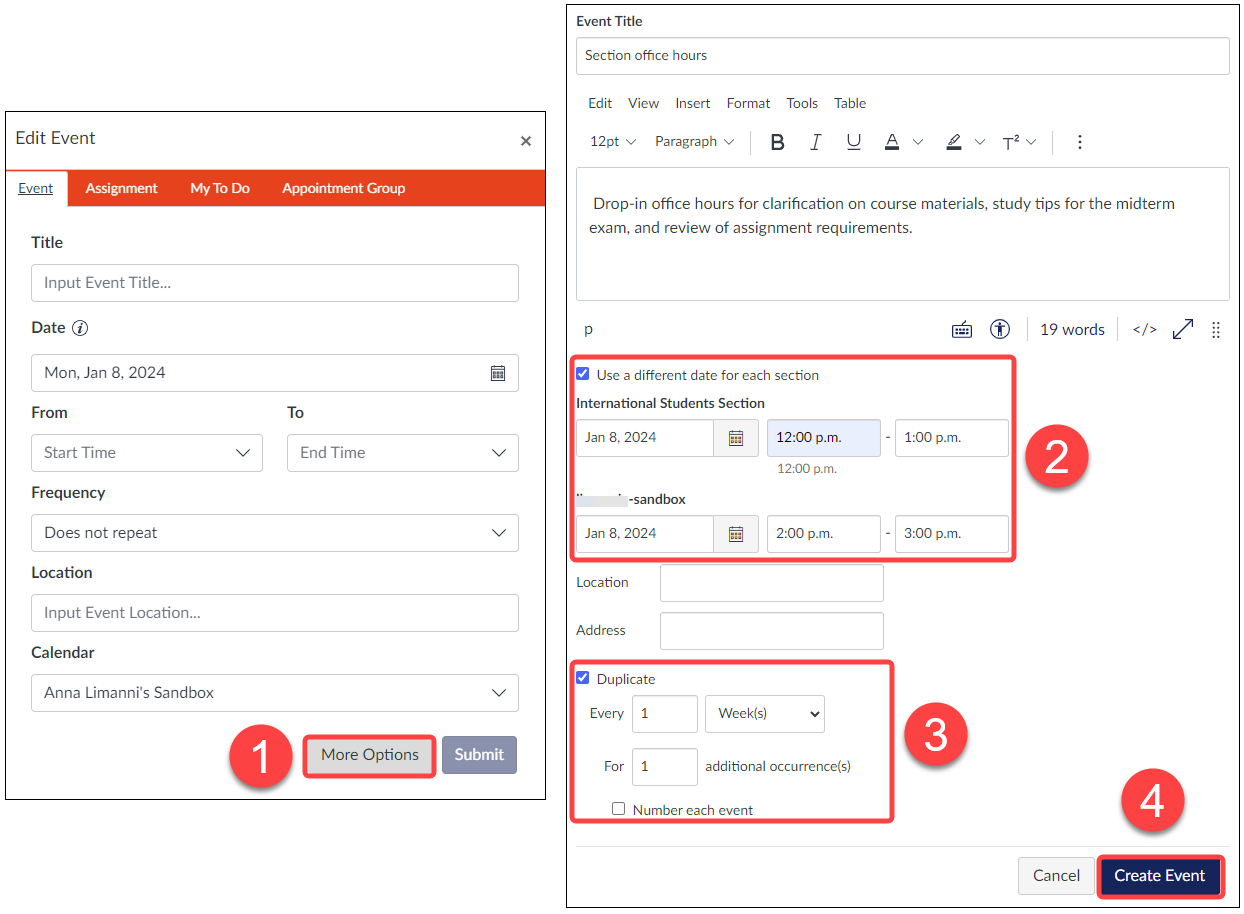
NOTES: Once created in a course calendar, duplicate events are not linked together and are independent events. Therefore, if you need to modify an event, each event has to be modified individually. Additionally, duplicate events can only be created when creating a new event; editing an existing event does not display the duplicate option.
To learn more about creating and duplicating events with different dates for each course section, have a look at the following Canvas Instructor guide: How do I add and duplicate an event for course sections in the Calendar as an instructor?
Have a Quercus (or EdTech) question? Please contact FASE's EdTech Office.